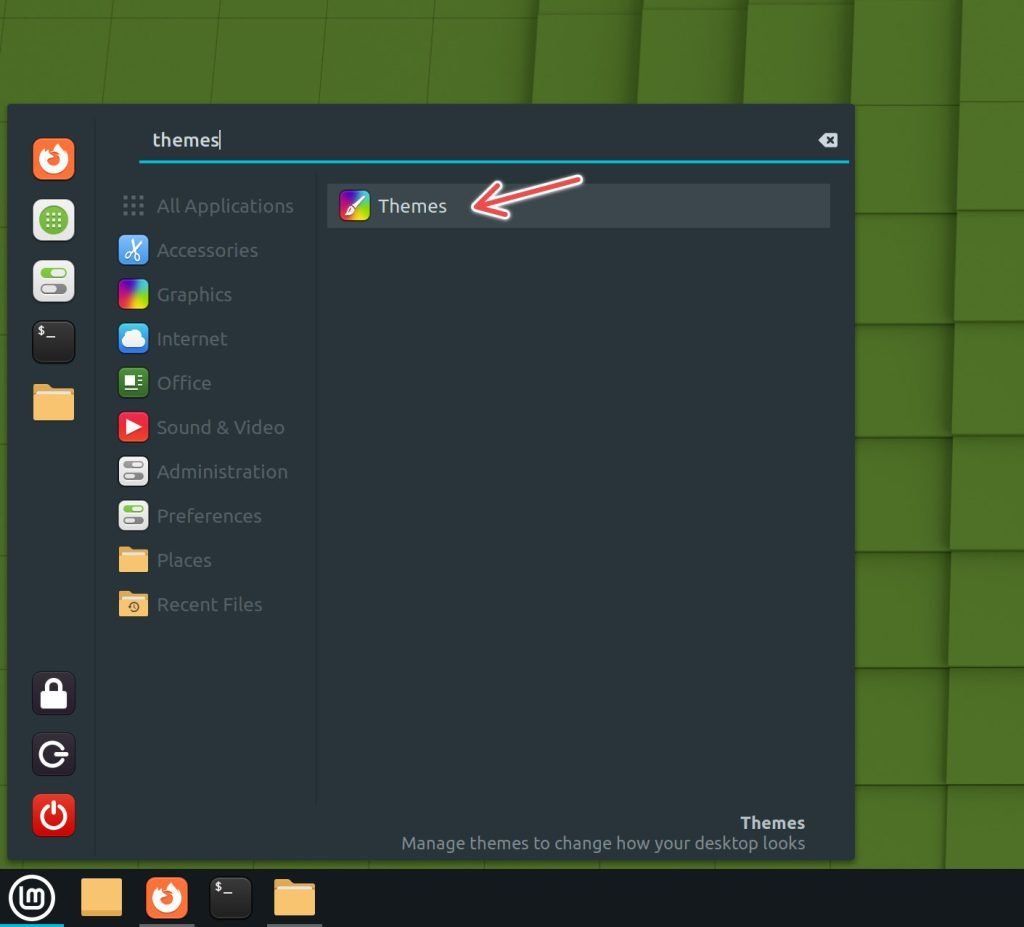A simple tutorial showing how to install themes in Linux Mint Cinnamon editions.
Linux Mint is a fantastic open-source operating system known for its user-friendly interface and robust performance. One of the most pleasant facts of using Linux Mint is the ability to customize its look and feel to suit your preferences. One way to do this is by installing themes, which can completely transform your desktop experience.
This article will walk you through the simple steps to install themes in Linux Mint (Cinnamon edition).
Install Themes in Linux Mint Cinnamon Edition
- From the Linux Mint application menu, select the “Themes” application.
- Click the “Add/Remove” tab on the Themes app window.
- From the list of themes, select the one you want to install.
- You can search by name or filter by popularity/freshness. All the themes are listed here on the official theme page.
- Select the theme and click on the small down-arrow to install.
- The theme will be downloaded and extracted into the ~/.themes folder. If the folder is not present, the system will create it.
Applying the themes
- Once installed, click on the “Themes” tab in the same window.
- Under the desktop, click on the button to show the list of installed themes.
- From this list, select the recently downloaded theme and apply.
Conclusion
Following the above steps, you can easily apply themes to your Linux Mint Cinnamon desktop. Experiment with different themes until you find the one that resonates most with you.