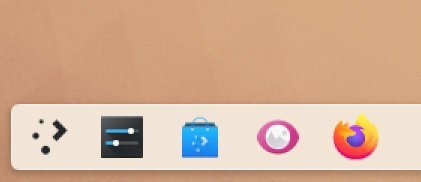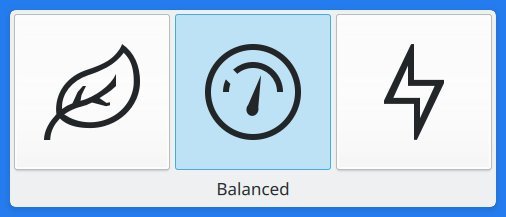Learn what’s new in the mega release of KDE Plasma 6, which is currently in beta testing.
As we are eagerly waiting for the stable version of KDE Plasma 6, there are some stunning updates and improvements already in, and it looks stable. The release is currently ongoing beta testing and there should be a couple of release candidates before the final release at the end of February 2024.
Among the new features, KDE Plasma 6 is built on the latest Qt release, Qt 6. This foundational framework ensures a seamless integration with the Plasma desktop environment.
In this article, we review the key highlights of this “megarelease”.
Table of Contents
KDE Plasma 6: Best new features
At the core, all KDE components (applications, add-ons) are ported to Qt 6. Hence, if you are using custom scripts, guides using “kf5”, they should be reworked to use “kf6”.
KDE Plasma 6 is based on Qt 6, KDE gear 24.02 and Framework 6.
Plasma workspace
Plasma Wayland takes centre stage as the default session in Plasma 6! This significant shift reflects the maturity and stability of Wayland, offering users a smoother, more secure, and modern graphics experience. While X11 support remains available for specific use cases, Wayland is poised to become the primary choice for most Plasma users, driving forward innovation and performance.
Wallpaper customization for multi-screen setups gets a boost with a dedicated KCM (KDE Control Module). This new module empowers users to set unique wallpapers for each screen with ease. It also supports setting wallpapers for different activities, ensuring a personalized experience that adapts to your workflow.
Plasma gets a new applet that separates battery and brightness indicators, with night colour integrated into the brightness indicator. This handy applet improves the organization and readability of system information in your Plasma panel. This change also fixes some existing bugs with a new camera indicator with the camera state.
For those who want global control of sound themes, you get a new option. You can now disable/enable the sound per global theme. The Ocean theme is also set as default instead of Breeze for a new, exciting experience.
While talking about sound, you should be glad to know that KDE Plasma now plays a sound when you plug or unplug a USB device. This is really needed and should have been there from the beginning.
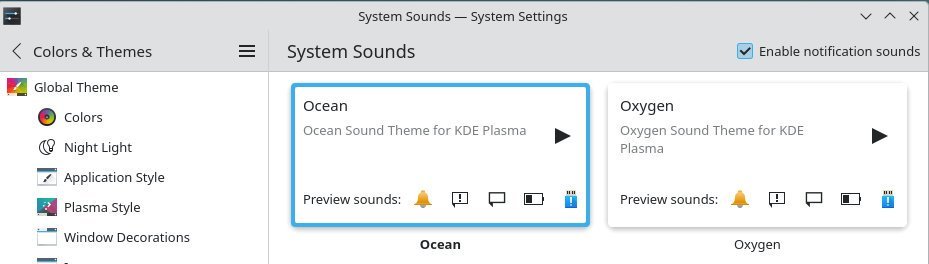
The accent colour palette is now more consistent with the UI and has been rearranged, as shown below in KDE Plasma 6.
Plasma desktop
Plasma’s panel settings undergo a visual transformation, swapping out the traditional settings window for a sleek and intuitive dialog. This redesign aims to streamline panel customization and make it more user-friendly, especially for new users. Earlier, you needed to drag the panel in edit mode to move around, which was a little complex for new users unless they knew.
KDE Plasma 6 now uses double click for default across the desktop.
KDE Plasma now adds more default applications and categories to the Plasma Desktop’s ComponentChooser, including text editor, image viewer, music player, video player, and PDF viewer. Earlier, it used to be single sections with a list of available default applications, which is now improved with better UI and groupings.
KDE Plasma 6 improves the visual appeal and usability of floating panels in Plasma Desktop with below changes:
- Adds a shadow to floating panels for better visual distinction and improved de-floating experience.
- Makes de-floating the panel smoother with animation improvements.
- Fixes a bug that caused the panel to bounce around when de-floated.
The application menu in KDE Plasma now shows visual feedback by changing the label colour of an icon or menu entry, ensuring a better user experience.
KWin
With Plasma 6, a great update arrived (part of Kwin) for gamers. Plasma 6 now adds support for HDR gaming with the below updates:
- Support was added for playing HDR games on KDE Plasma.
- It uses a cut down protocol from the upstream proposal for faster implementation and testing.
- For example, to test HDR, install VK_hdr_layer, enable HDR on your monitor, and run Quake 2 RTX with specific settings.
- For non-native games, build !4566 and gamescope from git master with specific flags.
- Some games, like Doom Eternal, require EDID parsing for HDR, which is not yet implemented outside the gamescope’s embedded mode. Cyberpunk 2077 for example does not need that though, so it can be played without issues.
Kwin also removes gbm_surface code, which eliminates the need for a shadow buffer and it now uses custom swapchain. This improves efficiency, screen rotation handling, and enables zero copy screen casting. The gbm swapchain is not bound to a graphics API, making Vulkan possible in the future.
In addition, Plasma 6 adds support for hardware cursors on Nvidia GPUs to KWin. Also adds support for applying ICC profiles with colour management to KWin. This means that applications can now work on sRGB content on displays with a wide colour gamut.
KWin also merges the desktop grid and overview effects together in a new three-state design. You can now switch between the three states with a shortcut or gesture, and you can also still access either the desktop grid or overview directly. The default shortcuts are Meta+G for Grid, Meta+W for Overview, Meta+Tab to switch between the three states and Meta+Shift+Tab to cycle in the opposite direction.
In Plasma 6, Kwin also improves the performance of Wayland native apps by enabling them to use higher refresh rates. This change fixes an issue where Chromium, Weston-presentation-shm, and electron apps were limited to 60Hz when run in Wayland native mode (now works at 120hz). It also adds presentation time feedback for smoother presentation of animations.
KDE Plasma 6 also enables “tap to click” for touchpads by default. This should be enabled for all desktops, distributions by default.
KWin also introduces transactions in Wayland which improves application behaviour under this modern display protocol. In addition, sticky keys also now work under Wayland.
Portal and add-ons
Due to an implementation xdg-desktop-portal, you can now screencast a rectangular section of the screen instead of the entire screen. This is very useful for many use cases.
Get ready to spin your workspace into a whole new dimension with the return of the Desktop Cube effect! This reimagined feature brings back the beloved 3D cube for navigating virtual desktops, now powered by QtQuick 3D for a smoother, more modern experience. Rotate your desktop with a click of the mouse or use keyboard shortcuts to effortlessly glide between workspaces.
Plasma 6 brings support for two additional Islamic calendars alongside the existing “Islamic Civil Calendar.” This means users can now choose between astronomical calculations or the Umm al-Qura method, based on Saudi Arabia’s standardized moon sightings. This caters to diverse communities and practices within the Islamic faith, offering a more personalized calendar experience.
Juggling multiple time zones just got easier in KDE Plasma 6. The DateTime runner (part of krunner) now empowers you to seamlessly convert times between any two time zones you specify. Simply provide the source time zone, input time, and target time zone, and let Plasma handle the rest. Need to factor in Daylight Saving Time? No problem! Optionally include a date to ensure accurate conversions.
This update also brings enhancements to result display:
- Prioritized Results: Get the most relevant time zones displayed first based on query overlap.
- Flexible Time Zone Formats: Find zones using short names, offset names, or other supported formats.
- Enhanced Readability: Long lines now wrap for better viewing, and times are presented without full dates for quicker comprehension.
The panel clock applet tooltip now shows seconds with hours and minutes.
Discover
- The default software app of KDE, Discover gets a bunch of updates, bug fixes and improvements. Here’s a summary.
- When there is a crash or issue, the notification now explicitly mention “distribution” name (such as Ubuntu, Fedora) to report bugs, instead of to KDE.
- When a Flatpak app needs full system access and session bus access, Discover now properly shows a message in simpler term.
- The application list and detail view are now more polished and revamped. The “install’ button is now a download icon without label in Discover.
- The application review popup is now more wide for better readability.
- Application search in sidebar is now faster.
- The “Home”, “Installed”, “Updates”, and other meta links in the sidebar are now at the top, instead of bottom.
- A new average review section and key review comments are now added to the app detail page, following the common app/play store standards. This gives you an idea about how popular an app is overall. This is a great addition. Furthermore, the app detail page is now more polished with image slider and details.
Additional updates
- The KScreenlocker now uses both fingerprint and password, thanks to the implementation of multiple PAM sessions.
- Network manager now implements the stackview for multi page settings.
- The power profile now shows the ineractive OSD with cool icons to switch between them (trigger via Meta+B).
- Brightness control is now fine-tuned to 1% increase of decrese with SHIFT+brightness keys.
Download and test
For early adopters eager to explore the capabilities of KDE Plasma 6 with the above features, the KDE Neon unstable edition and other mediums are available for testing. You can find all the links below.
- KDE Neon Unstable ISO (recommended)
- KaOS ISO
- Fedora KDE nightly Qt6 repo
- OpenMandriva Cooker
- FreeBSD ports overlay
- For Slackware users
Distribution-wise, this release should be available in Fedora 40 and Ubuntu 24.10.
Closing Notes
However, it’s important to note that this is still under development and there are bugs. Not ready for daily use. Overall, it’s a great release and aptly termed as “megarelease”. It’s a stepping stone for the Wayland experience, HDR gaming, screencasting, remote connections and so on.
Wait for the final release on Feb 28, 2024.
A few image credits: KDE Plasma team, Via Plasma 6 notes