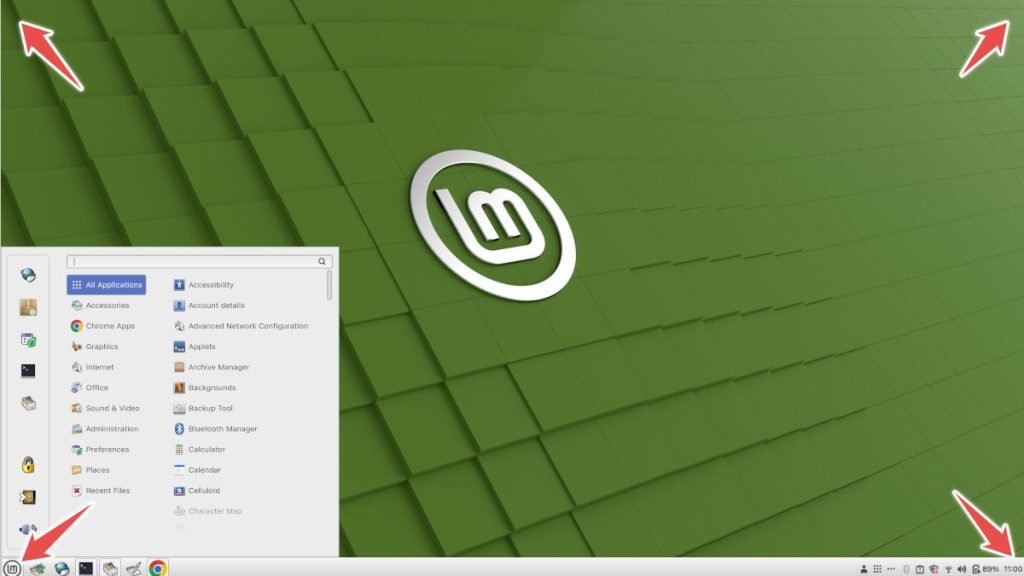Hot corners allow you to access various functions and features quickly, just by moving your mouse to a specific corner of the screen. This can be a game-changer for productivity and ease of use. Let’s dive in and learn how to set up hot corners in Linux Mint.
Hot corners are intuitive and efficient shortcuts that can be accessed by moving your mouse pointer to a specific corner of your screen. When you activate a hot corner, it triggers a predefined action or function. This can range from opening your favourite applications to toggling desktop features and more.
Ideally, there are four hot corners, as shown by the arrows below the image. This is common for all desktop environments and Linux distributions.
Hot corners can significantly enhance your productivity. With a simple mouse movement, you can access applications, functions, or shortcuts, saving you time and effort.
Many Linux Mint users aren’t aware of this extreme productivity booster feature. Let’s find out how you can enable it.
Enable Hot Corners in Linux Mint (Cinnamon)
- Click on the application menu and search for “hot corners”
- You should see an entry of the respective app.
- Launch the application.
- For four corners, there are separate settings.
- Enable the corners you want to activate.
- From the dropdown, select the actions you want to assign to the mouse pointer over corners.
- These are the options available:
- Show all windows
- Show all workspaces
- Show the desktop
- Run a command
- You may also provide the activation delay in milliseconds before the assigned action gets activated. This is useful in cases where you want some delay for accidental mouse over the corners.
- Once done, close the window.
- Now, you can move the mouse pointer to the respective corners and see the hot corners in action.
Conclusion
While using this, remember a few best practices:
- Avoid assigning conflicting actions to adjacent corners.
- Use hot corners sparingly; too many may lead to accidental activations.
- Consider the sensitivity of your mouse movements.
- For dual-monitor set-up, do test how the hot corners are behaving
Keep in mind that hot corners are most commonly associated with the Cinnamon desktop environment, which is the default in Linux Mint. Take the time to explore and customize Linux Mint Cinnamon, and you’ll find your Mint experience more convenient and efficient than ever before.
Cheers.