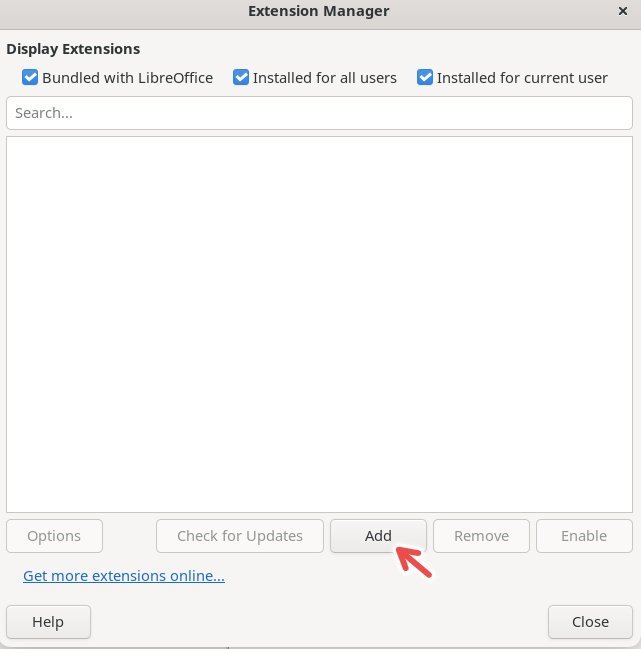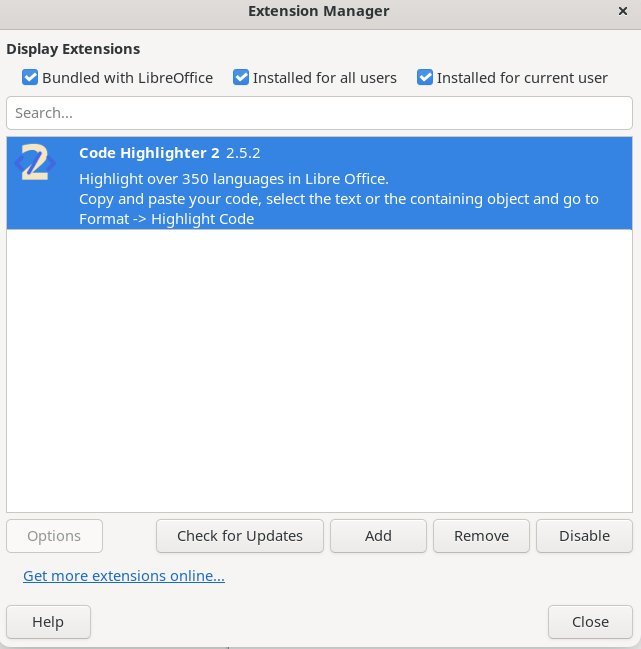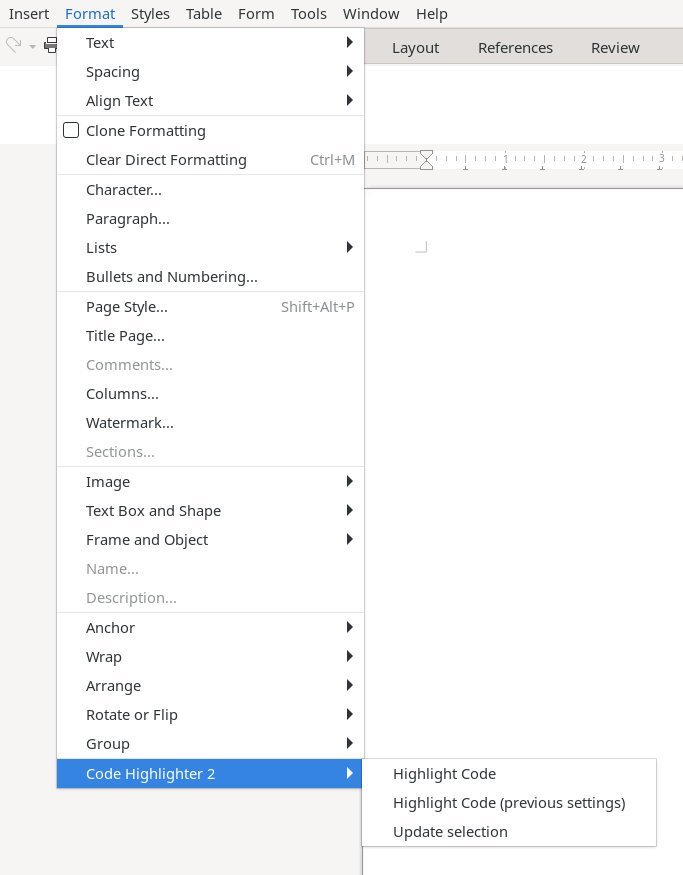LibreOffice, the most popular free and open-source office suite, provides an excellent alternative to proprietary software like Microsoft Office. One key feature that makes LibreOffice stand out is its ability to support extensions, which can significantly enhance its functionality.
In this article, I will guide you through installing and using LibreOffice extensions, enabling you to tailor it for your own workflow.
Table of Contents
LibreOffice Extensions
LibreOffice extensions are add-ons or plugins that provide additional functionality to the software. These extensions are created by the LibreOffice community and third-party developers, offering you a wide range of tools to customize and enhance the experience.
The extensions can be downloaded from the official extension repository (link below). On this website, you can filter and browse through the extensive list of extensions to suit your needs.
LibreOffice extensions are standalone files with type oxt, which you need to download.
Let me give you an example extension to download and install.
Install LibreOffice Extensions
- Open the official LibreOffice extensions page.
- Select the extension you want to download and visit the details page by clicking on it.
- Click on the Download Now button. This will download an oxt file on your PC.
- Open LibreOffice main window, or, any module such as Writer, Calc, Impress, etc.
- From the menu, click on Tools > Extension Manager or press CTRL+ALT+E.
- On the Extension Manager window, click on Add.
- Browse and select the oxt file.
- You should see the extension is listed on the extension manager window.
- Restart LibreOffice by closing the window.
- After restart, you should see the extension is activated based on its functionality.
- Note: If you double-click on the downloaded oxt file, LibreOffice will automatically open the extension manager to install it. The oxt file type is associated with LibreOffice in this regard.
Managing or removing installed extensions
Once you’ve installed an extension, you can manage it from the Extension Manager. Here, you can enable, disable, update, or remove extensions according to your preferences. Managing your extensions ensures that you maintain a clean and efficient LibreOffice environment.
Troubleshooting Extension Issues
Sometimes, extensions may cause conflicts or issues. If you encounter problems, you can troubleshoot by disabling extensions one by one to identify the problematic ones. Additionally, keeping your extensions updated can help resolve compatibility issues.
Open the extension manager and select the extension. Then click on the disable button (see above image) and restart LibreOffice.
Safety
While LibreOffice extensions are generally safe, it’s essential to download them from trusted sources to avoid potential security risks. Be cautious when using extensions from unverified or obscure developers.
Always download and install from the official website.
Popular LibreOffice Extensions
To give you a taste of what’s available, here are some popular LibreOffice extensions:
- LanguageTool: A grammar and style checker for multiple languages.
- Template Changer: Quickly change document templates.
- Zotero: A powerful tool for managing citations and references.
- Advanced find and replace: An extended find and replace dialog
Wrapping up
LibreOffice extensions are a powerful way to customize your office suite experience. By following the simple steps outlined in this article, you can unlock the full potential of LibreOffice and make it a versatile tool that caters to your unique requirements.