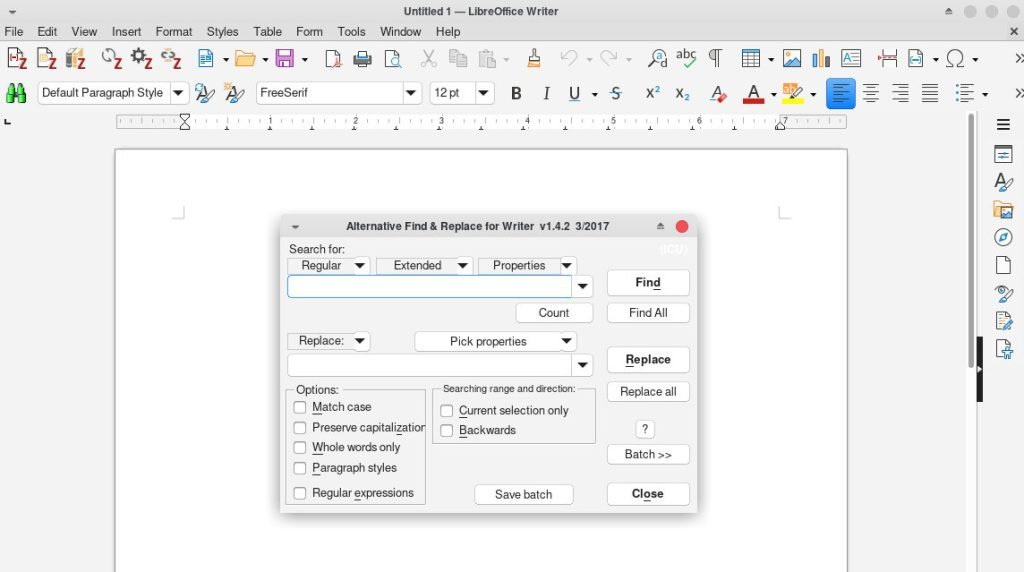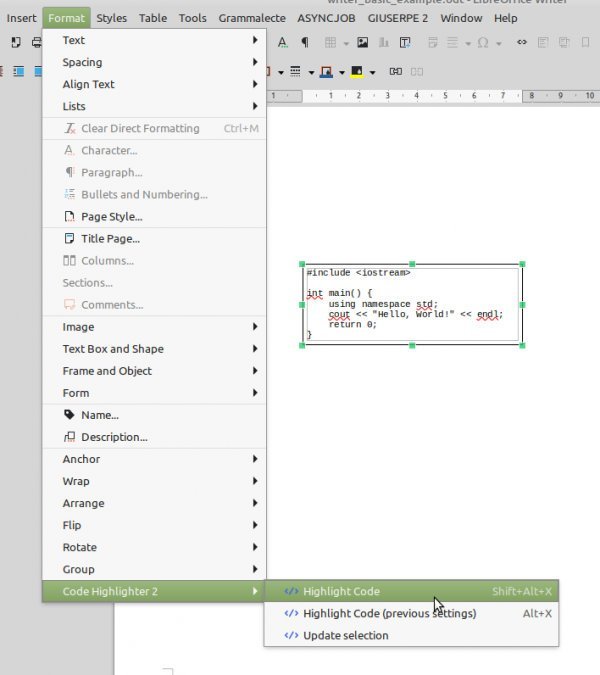LibreOffice, the free and open-source Office suite, has gained popularity and following due to its ever-increasing features and compatibility with commercial office suites such as Microsoft Office 365.
While it offers a robust set of tools for word processing, spreadsheets, presentations, and more, what truly sets LibreOffice apart is its extensibility.
Thanks to a vibrant community of developers, you can enhance LibreOffice’s capabilities by installing various extensions. These extensions provide additional functionality, making LibreOffice even more versatile and customizable to individual needs.
This article will explore some of the best LibreOffice extensions available, helping you unlock new possibilities and streamline your productivity with this exceptional office suite.
Table of Contents
Installing LibreOffice Extensions
A detailed guide on installing LibreOffice extensions is present here.
Here’s a quick set of steps which you need to install these.
- Open the respective extensions page in the below sections.
- Click on the Download Now button. This will download an oxt file on your PC.
- Open LibreOffice main window, or, any module such as Writer, Calc, Impress, etc.
- From the menu, click on Tools > Extension Manager or press CTRL+ALT+E.
- On the Extension Manager window, click on Add.
- Browse and select the oxt file.
- You should see the extension is listed on the extension manager window.
- Restart LibreOffice by closing the window.
- After restart, you should see the extension is activated based on its functionality.
Warning: Note that a few of these extensions are more than 2 years old. So, they may crash/slow down LO if used in the latest version of LibreOffice. Some of them require Java runtime to work. You can install Java runtime for LibreOffice using this guide for Linux and Windows. Also, make sure to save your work before using these extensions.
Best LibreOffice Extensions
LanguageTool
LanguageTool is an indispensable LibreOffice extension that serves as a comprehensive style and grammar proofreading software for a multitude of languages, including English, French, German, and many others. It goes beyond the capabilities of a standard spell checker, offering a robust set of features:
- Error detections
- Wide language support (including Asturian, Belarusian, Breton, Catalan, Chinese, Danish, Dutch, Esperanto, Galician, Greek, Italian, Japanese, Persian, Polish, Portuguese, Romanian, Russian, Spanish, Swedish, Ukrainian)
- Local processing without internet
- Full-text rules
- Dictionary enhancements
- Grammer checking in spreadsheets and presentations
LanguageTool is an essential companion for anyone who values impeccable writing and wants to eliminate language and grammar errors in their documents. You can download it using the below link.
Zotero
The Zotero LibreOffice Integration is a powerful extension that seamlessly bridges the gap between research and document creation within LibreOffice Writer. This extension simplifies the citation and bibliography management process, offering a host of benefits.
You can effortlessly insert citations and bibliography entries into your LibreOffice Writer documents, choosing from thousands of different bibliography styles. This feature streamlines the often complex task of formatting references, making academic and professional writing more efficient. This is especially useful when citing multiple pages, sources, or customizing citations to meet specific style requirements.
Whether you require in-text citations, footnotes, or endnotes, the Zotero LibreOffice Integration has you covered. It supports various citation formats, accommodating diverse writing needs.
To install this, you need to download Zotero from the official website. The extension comes with the installation bundle and will work for LibreOffice and OpenOffice. In addition, this requires Java runtime.
VersionMgr
VersionMgr is an essential extension for those seeking a streamlined approach to maintaining consistent versioning for their LibreOffice documents. This versatile tool offers a range of features to simplify the version control process, such as:
- Auto numbering to auto-number your documents with tracking
- Custom documents and file names
- Numbering schemes
- Metadata integration
- User-friendly UI
VersionMgr is a must-have LibreOffice extension for anyone looking to maintain document versioning with precision and efficiency. Download it using the below link.
Alternative Find and replace
If you are working on a large document which requires advanced editing, you may try the alternative find and replace extension for LibreOffice Writer.
This feature-rich extension enhances the capabilities of the standard find and replace function. This extension empowers you with a wide range of powerful features:
- Fast Selection with Regular Expressions
- Handling Multi-Paragraph Text
- Block Paragraph Searches
- Efficiency with Multiple Search and Replace Actions
- Comprehensive Search Options include search within bookmarks, notes, text fields, cross-references, reference marks, footnotes, endnotes, tables, pictures, and text frames based on their content, name, or mark.
- Flexible Styling and Insertion
- Hexadecimal and Decimal Character Search
- Page and Column Break Handling
- Text Formatting Consistency
- Batch Processing
- Shortcut Assignment
Download it using the below link for your LibreOffice installation.
ODF2PDF
ODF2PDF is a versatile batch export tool designed to simplify converting ODF (Open Document Format) documents into PDF files. This tool caters to users who prefer a graphical user interface (GUI) over command-line options, making the process more accessible and user-friendly. ODF2PDF offers several notable features:
- Support for Multiple ODF Document Types such as spreadsheets, documents and presentations
- Flexible Document Type Selection
- Source and Target Directory Selection
- LibreOffice PDF Settings Dialogue Integration
TexMaths
TexMaths is a powerful LibreOffice add-on that seamlessly integrates LaTeX support into your document creation process. With TexMaths, you can effortlessly insert LaTeX equations as images in either SVG or PNG formats, while also preserving the LaTeX code for future editing.
It is an indispensable tool for academics, researchers, students, and anyone working with mathematical equations within LibreOffice. Its LaTeX integration simplifies the process of creating and editing mathematical content, ensuring that your documents are both visually appealing and mathematically accurate.
Code highlighter 2
Code Highlighter 2 significantly enhances the way you work with code snippets in your documents. With support for over 350 programming languages, this extension brings syntax highlighting capabilities to LibreOffice, making code segments more visually engaging and easy to understand.
As a fork of the original Code Highlighter, Code Highlighter 2 addresses the need for ongoing maintenance and improvement. Simply paste your code, select the portion you want to highlight, and go to “Format -> Code Highlighter 2 -> Highlight Code.” The selected code will instantly be highlighted according to the chosen programming language.
Wordcount Bookmarked Sections
Wordcount Bookmarked Sections is a valuable extension for LibreOffice Writer that enhances your document editing experience by providing precise word counts for each section of your work. This extension is particularly helpful when you want to keep track of your progress or assess the length of individual sections.
To mark sections, you can easily insert bookmarks using the LibreOffice Writer menu option “Insert -> Bookmark.” These bookmarks can be conveniently viewed later in the navigator sidebar by pressing F5.
After you’ve bookmarked your document sections, simply press Ctrl-Alt-W (or Cmd-Alt-W on Mac), and Wordcount Bookmarked Sections will swiftly calculate and display the word count for each section. These word counts are conveniently shown in the status bar for a duration of 4 seconds.
Remove duplicates
The “Remove Duplicates” extension is a valuable extension for LibreOffice Calc users dealing with complex spreadsheet data. Data cleansing, particularly the elimination of duplicate entries, is a crucial step in maintaining the integrity and accuracy of your datasets. However, there is no one-click tool available to do this in LibreOffice. You can always use filters and other methods to remove duplicates. But they are a little difficult.
This extension streamlines the process by offering a user-friendly interface and automatic column detection.
Page numbering addon
The Page Numbering Addon is another great extension for LibreOffice, simplifying the process of adding page numbers to your documents. It enhances your ability to control page numbering styles and placement, making it easy to create polished and professional documents.
This addon allows you to add page numbers to your documents without the need to consider the complexities of page breaks. You can configure various styling options, including font selection, character height, alignment, and page position within headers or footers. Moreover, the addon offers options for page offset, enabling you to start numbering pages from a specific page within your document.
Closing Notes
These LibreOffice extensions have the potential to transform your productivity and workflow. Whether you’re a writer looking to improve your document editing experience, a data analyst seeking advanced spreadsheet tools, or a presenter aiming to create stunning slideshows, there’s likely an extension that can help you. I hope this list becomes helpful to you and encourage you to explore more such extension on the official extension website.
Do let me know if you know of any such extension which can be added to this list.
Cheers.