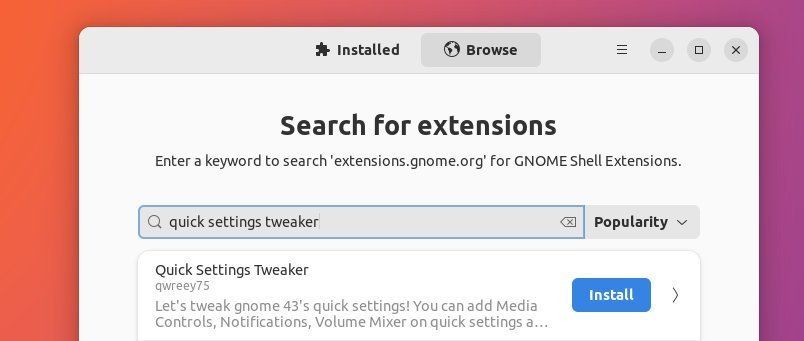The choice of a desktop environment plays a crucial role in determining the overall experience with your Linux distribution. Xfce and GNOME are popular Linux desktop environments with features and characteristics.
In this article, we’ll dive deep into Xfce and GNOME to explore their key differences and help you decide which suits your needs best.
Table of Contents
What is a Desktop Environment?
Using a Linux desktop environment allows you to easily access all the typical Graphical User Interface features, such as icons, toolbars, and widgets, which makes navigating the Linux desktop a breeze with your mouse and keyboard, just like in Windows.
A few desktop environments even come with integrated programs and utilities to make your experience using the operating system pleasant. You get everything from a file manager to a desktop search, text editor, and more.
Multiple Linux distributions may offer the same desktop environment, while a single Linux distribution may offer a variety of desktop environments. For example, GNOME is the default desktop environment in both Fedora and Ubuntu.
GNOME
GNOME, or GNU Network Object Model Environment, is a popular desktop choice for Linux distributions. It’s one of the oldest desktop environments which survived major tech transformations.
Its interface is slightly similar to Mac, making it easy to use. What’s great about it is that it follows a modular and minimal approach to present you with a de-cluttered desktop. Key features include a dark UI style, faster start-up, default configuration, and reduced memory usage. GNOME is a great option for beginners, especially those who prefer a productive and clean interface. If you’re not a computer expert and want a user-friendly desktop environment, then GNOME is definitely worth considering.
Xfce
Xfce desktop environment is a highly configurable desktop which prioritises productivity and stability over a fancy look. It’s frequently used as the default environment for major Linux distributions and Unix-based operating systems. When compared to GNOME, Xfce has fewer features but boasts a legacy look. It’s quick, easy to customize, and looks great once you’ve made it your own.
Customization is straightforward through the built-in elaborate settings. Xfce caters to users who don’t require a complex system for their activities and prefer a simple and speedy environment that provides fast access to all their apps.
Xfce Vs GNOME
Design
There are fundamental differences between the desktop environment today. Xfce desktop boasts a traditional menu and icon-based desktop.
In the Xfce desktop, you get the usual bottom/top panel, which holds the application launcher, running applications and system tray.
Whereas in the GNOME desktop, you get only a panel with workspace. The discovery and launching of applications are based on a grid-based view.
However, due to the extensive customization capabilities of both desktops, you can tweak them to your own and give them any look you want.
User interface and navigation
Xfce provides straightforward navigation right out of the box. Anyone accustomed to the standard Windows operating system can immediately use the new Xfce installation without assistance. I brought up Windows because, usually, kids and students first get a taste of computers in Windows due to its penetration in schools, universities and colleges.
GNOME also offers simple and user-friendly navigation and interface. It features a minimal UI without much added functionality. Interestingly, GNOME does only what it needs to – not more, not less. So, it’s made with the user’s productivity in mind.
So, GNOME has a little learning curve and a “get used to it” phase, whereas you don’t need any learning curve in Xfce desktop.
Customization
One of the advantages of using any Linux desktop is the power of customization to any extent.
GNOME desktop provides various tools, extensions and utilities that help you customize every corner of your desktop. For example, you can use the GNOME Tweak tool to get various basic tweaks such as cursors, fonts, etc. In addition, you can get more options in the native gnome-settings utilities. Moreover, hundreds of extensions are available on the official website which helps you to customize them as your own.
Xfce desktop can also be customized with fonts, themes, and colours with its limited number of tools. Although, they are sufficient. You can easily change themes, cursors, window decorations, and the main application menu (such as the Whisker Menu) with built-in tools. Also, a good number of Panel applets take care of basic needs. All of these come with Xfce. Usually, you do not need to install anything extra to customize it for most items.
Stability
In terms of stability, GNOME has come a long way over the years, and it is generally considered to be stable and reliable.GNOME has a well-established codebase that has been refined over many years. This maturity contributes to the overall stability of the desktop environment. It also gets focus and developer attention due to its position in the Linux desktop ecosystem. Canonical and Red Hat do contribute to its development.
Xfce is, however, a little slow to adopt new features. It’s similar to GNOME in terms of the age of its codebase. And it is rock solid due to fewer changes. Although it has a small team of contributors, it offers a traditional desktop experience and prioritizes stability over flashy features.
Extensions ecosystem
GNOME offers a fantastic extension ecosystem that’s perfect for those who want to personalize and enhance their desktop experience. You can easily find various extensions on the GNOME Extensions website. These extensions allow you to add new indicators, change the look and feel of the GNOME shell, improve task management, and more.
Popular extensions like “Dash to Dock” provide a customizable dock for launching and managing your favourite apps. GNOME also makes it easy to install and manage extensions through the Extensions Manager utility. Remember that as GNOME evolves, extensions may require occasional updates to stay compatible with the latest versions.
Xfce takes a slightly different approach compared to GNOME when it comes to add-ons. While it may not offer as extensive an ecosystem as GNOME, it still provides a selection of useful plugins and panel applets to enhance your desktop experience.
You can add things like a handy weather plugin, a system load monitor, a workspace switcher, and a power manager, among others. Xfce also gives you the freedom to customize your desktop through its built-in settings and configuration options.
While Xfce may not have as many add-ons as GNOME, it shines in simplicity and reliability, which aligns perfectly with its focus on delivering a stable and resource-efficient desktop environment. If you prefer a straightforward and dependable experience, you’ll find Xfce’s add-ons valuable for tailoring your desktop without compromising on stability.
Performance
It’s difficult to measure and compare the performance of the “desktops” alone since they are closely integrated into the underlying Linux operating systems. However, I did a quick comparison of both the desktop sessions only.
In the Fedora workstation, gnome-session consumes around 150 MB of RAM. With Debian and Xfce, the xfce4-session consumes around 26 MB of RAM.
This metric is expected, considering both are built differently.
In Xfce, you can run many applications simultaneously without experiencing performance concerns. However, GNOME might feel a little resource-hungry compared to Xfce due to its new features and support for modern protocols.
Practical use cases and accessibility
Accessibility is one of the important criteria for comparing both the desktop environment.
GNOME has long been recognized for its commitment to accessibility, making it a standout choice for users with diverse needs. The GNOME project incorporates many features and tools to ensure an inclusive computing experience.
Its Accessibility settings offer options for “hearing”, “seeing”, “typing” and others. They include screen readers, magnification tools, and high-contrast themes to cater to users with visual impairments.
It adheres to the User Interface (UI) guidelines, which emphasize keyboard navigation, consistent layout, and other elements that make the interface accessible to those with motor disabilities.
However, Xfce has limited accessibility built-in. As of the current version of the Xfce desktop, it brings screen readers and keyboard and mouse controls for users with special needs.
GNOME and Xfce both support modern hardware with complex setups such as multiple displays, screen sharing, and fractional scaling.
However, GNOME is progressing well to support the modern display server, Wayland, whereas Xfce is progressing slowly.
Long-term adoption and principles
The primary principles of GNOME’s development strategy are autonomy, openness, globalization, and adopting new technology as needed.
In turn, Xfce developers care about its stability and are conservative about adopting new tech.
If you plan to choose one desktop between these two for a 5 to 10-year plan, then Xfce is a better choice. GNOME may undergo huge UI and technical changes in that time span. Hence, it may break your apps or workflow.
Summary
With all the information and features compared here for Xfce vs GNOME desktop, choosing the best desktop environment comes down to your preferences. Still, when it comes to your decision, keep in mind that your use case and how you want to make the most out of a desktop are more important than looks or anything else.
I hope you make a wise decision between these two great desktops.