This beginner’s guide explains the steps to install the latest Google Chrome in Ubuntu Linux and other distributions such as Fedora, CentOS, or RHEL.
This article was updated on Oct 18, 2023, due to recent Ubuntu releases that do not associate *.deb files with App Center.
Google Chrome is the world’s most used Web Browser today. Developed by Google, and forked from Chromium, the browser’s market share is increasing despite competition from Firefox. The main reason is the close Google service integration.
The Google Chrome web browser is a close source software, although it is forked from Chromium, which is open source. Hence, it is not traditionally available in official Linux repositories of respective distributions. But still, you can install it from the official Google website very quickly. This is how.
Table of Contents
Installing the latest Google Chrome
You can install the latest Google Chrome in Ubuntu and other Linux distributions in either a graphical way or a terminal way—both steps are present below.
Installing in Ubuntu, Linux Mint, and other derivatives
Graphical Method
Open the default browser, Firefox, in your Ubuntu, Linux Mint, or similar distributions. Firefox is the default browser installed. You can find it via the application menu.
Go to the official Google Chrome download page by clicking the below link.
Click on the Download Chome button on the above page. In the next popup, select *.deb for Ubuntu, Linux Mint, and other similar derivatives such as Kubuntu, Xubuntu, elementary, etc.
Remember, Google Chrome only have 64-bit installer.

Select deb and click Accept and Install. And wait until the deb file is downloaded. After download, click on the file, it should open up the default Software for installation. Click on the Install button to install the package.
Update: Ubuntu 23.10 Mantic Minotaur onwards, you can not install DEB packages via the new App Center. Use the below Terminal method to install the downloaded file.
Terminal Method
You can also run the below commands in sequence to install Google Chrome via the terminal.
cd ~
wget https://dl.google.com/linux/direct/google-chrome-stable_current_amd64.deb
sudo dpkg -i google-chrome-stable_current_amd64.deb
Installing in Fedora, CentOS, RHEL
Graphical Method
To install Google Chrome in Fedora, CentOS or RHEL (Reh Hat Enterprise Linux), download the rpm package. Open Firefox or any browser, then go to the below link.
Click on the download button, choose RPM package, and click Accept and Install. After downloading, click on the package to install.
Terminal Method
You can also run the below commands in sequence to install Google Chrome via the terminal in Fedora, CentOS, or RHEL:
cd ~
wget https://dl.google.com/linux/direct/google-chrome-stable_current_x86_64.rpm
sudo dnf localinstall google-chrome-stable_current_x86_64.rpm
Starting Google Chrome
After installation is complete, you can find Google Chrome in the application menu.
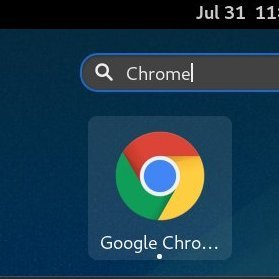
When you first Google Chrome, you will see a popup to make it a default browser. Choose your option and continue. Google Chrome window should open.
Now, you can log in to your Google Account and sync your bookmarks, history, and other browsing options across devices. You can also import your bookmarks from other browsers, such as Firefox and Opera.
Updating Google Chrome
Updating Google Chrome with the latest version is very easy. When you install Google Chrome, it adds an entry of the official Google repo to the distribution’s repo list. So, it will automatically get updated whenever Google pushes updates for Chrome. So you do not need to update Google Chrome manually.
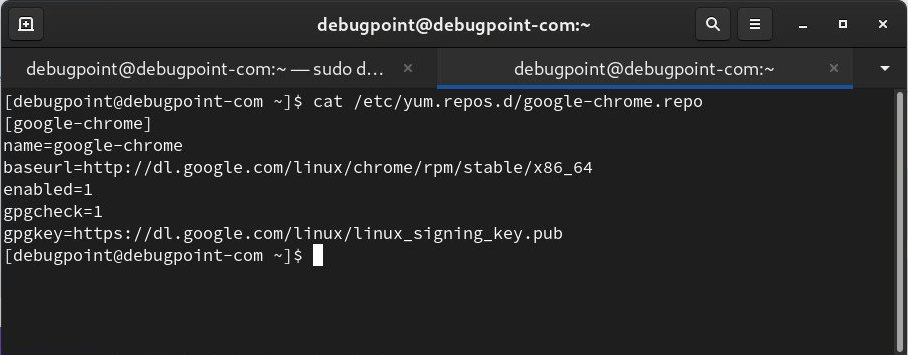
I hope this guide helped you to install the latest Google Chrome in your favourite Linux distribution. This guide is applicable to all Ubuntu, Fedora and Linux Mint releases.
If you face trouble while installing, feel free to leave a comment.
