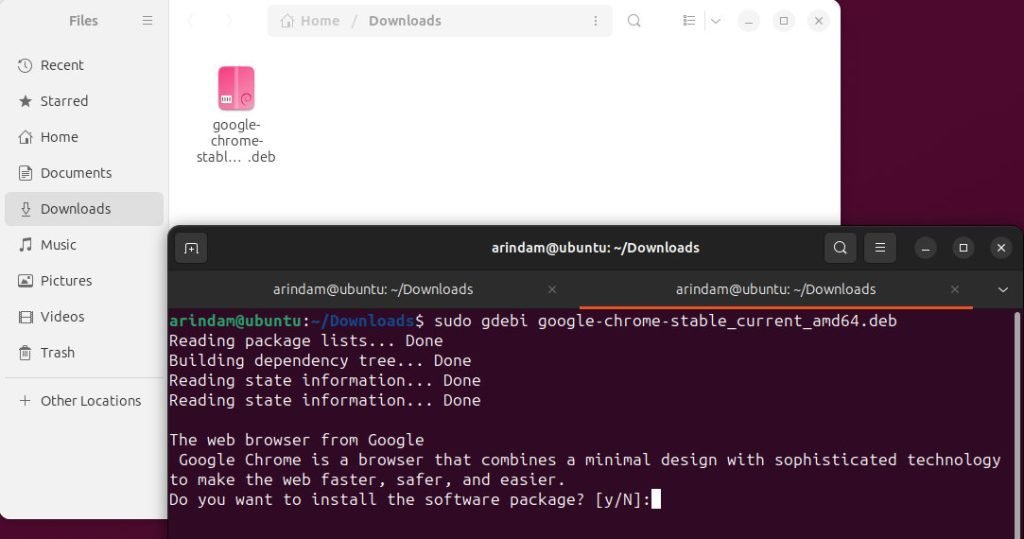This guide explains the steps you need to do to install Google Chrome in Ubuntu (all versions including Ubuntu 23.10).
This article is re-written due to Ubuntu now disassociated *.deb files with new App Center to promote snao.
Google Chrome is one of the most popular web browsers due to its speed, user-friendly interface, and extensive library of extensions. While Chrome is readily available for Windows and macOS, users of Ubuntu, a popular Linux distribution, may face some trouble in installing it. Because the Google Chrome installer comes as a native *.deb package. Ubuntu 23.10 onwards, the new App Center can not associate *.deb file types in Ubuntu.
In this article, we will guide you through the step-by-step process of installing Google Chrome in Ubuntu via terminal.
Table of Contents
How to install Google Chrome in Ubuntu
1. Update Your System
Ensure that your Ubuntu system is up to date. Open the terminal and run the following commands:
sudo apt update && sudo apt upgrade -y
This will update your package lists and upgrade your system to the latest packages.
Install gdebi
You may need to install some apps to ensure a smooth installation. Run the following command to install gdebi package manager.
sudo apt install gdebi
Wait for the installation to finish. Now, let’s move on to the installation steps.
Download Google Chrome
To download Google Chrome, you can either visit the official website or use the terminal to fetch the package. Visit the below page.
Select the .deb package and download it.
Install Google Chrome
After the download is complete, you can install Google Chrome using the gdebi or dpkg tool, which resolves package dependencies and install the deb file in Ubuntu. Visit the Downloads folder (or any other folder where you downloaded the deb file).
cd ~/Downloads
sudo gdebi google-chrome-stable*.deb
gdebi will automatically install Google Chrome and manage any necessary dependencies.
Launch Google Chrome
Now that Google Chrome is successfully installed, you can launch it by searching for it in the applications menu or using the following terminal command:
google-chrome
Google Chrome will open, and you can start browsing the web.
Uninstall
If you want to uninstall, run the following command from the terminal.
sudo apt remove google-chrome-stable
That’s it.