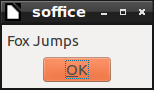This tutorial will show how to select a part of text and how to read the selected text from a TextBox control in LibreOffice using Basic macro.
Table of Contents
Pre-requisite
This tutorial assumes that you know how to create a simple macro and a simple dialog. If you are unaware of the same, read below two tutorials before you proceed.
Using form controls
Using dialog controls
If you are looking for something else, head over to below link which contains all the LibreOffice macro tutorials list:
TextField – How to Add in a Dialog
To add a TextField, click below icon and drag it to a new dialog.

How to read Selected Text
To read the selected portion of the text box string, use getSelectedText() method of textbox control.
Example:
oTextField = oDialog1.getControl("TextField1")
MsgBox oTextField.getSelectedText()
Screenshot of a getSelectedText() method in action:
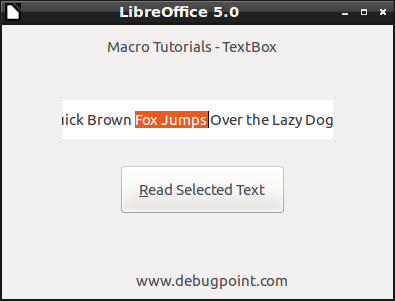
How to select a part of textbox text
To select a substring of textbox text, use setSelection() method. setSelection() method takes the Struct Selection as argument. Structure Selection have two elements i.e. Min and Max. Min speifies the lower limit of the range and Max refers to upper limit of the range.
Before using the Selection structure, it needs to be defined and loaded with values. To define a structure use createUnoStruct function which takes com.sun.star.awt.Selection as argument to create instance of selection structure.
After creating the selection instance, the Min and Max values can be set.
Dim oSelection
oSelection = createUnoStruct( "com.sun.star.awt.Selection" )
With oSelection
.Min = 5
.Max = 7
End With
Then the selection object can be passed into setSelection method as argument.
oTextField = oDialog1.getControl("TextField1")
oTextField.setSelection(oSelection)
oTextField.setFocus()
Screenshot of setSelection is in action:
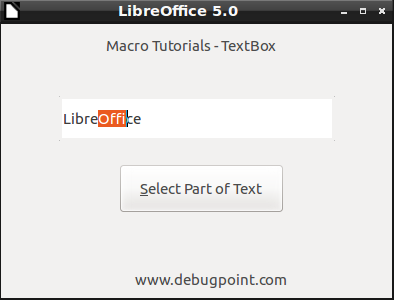
Complete Macro
To run, Copy and paste this entire code block below in Macro Editor in LibreOffice.
Dim oDialog1 As Object
Sub StartDialog1()
BasicLibraries.LoadLibrary("Tools")
oDialog1 = LoadDialog("Standard", "Dialog1")
oDialog1.Execute()
End Sub
Sub test()
Dim oSelection 'Libreoffice
oSelection = createUnoStruct( "com.sun.star.awt.Selection" )
With oSelection
.Min = 4
.Max = 7
End With
oTextField = oDialog1.getControl("TextField1")
oTextField.setSelection(oSelection)
oTextField.setFocus()
End Sub
Function References – Used in this article
Looking for Something Else?
If you are looking for something else in LibreOffice macro tutorials, Or, wants to learn more about it, please follow below link for complete Macro Tutorials Index: