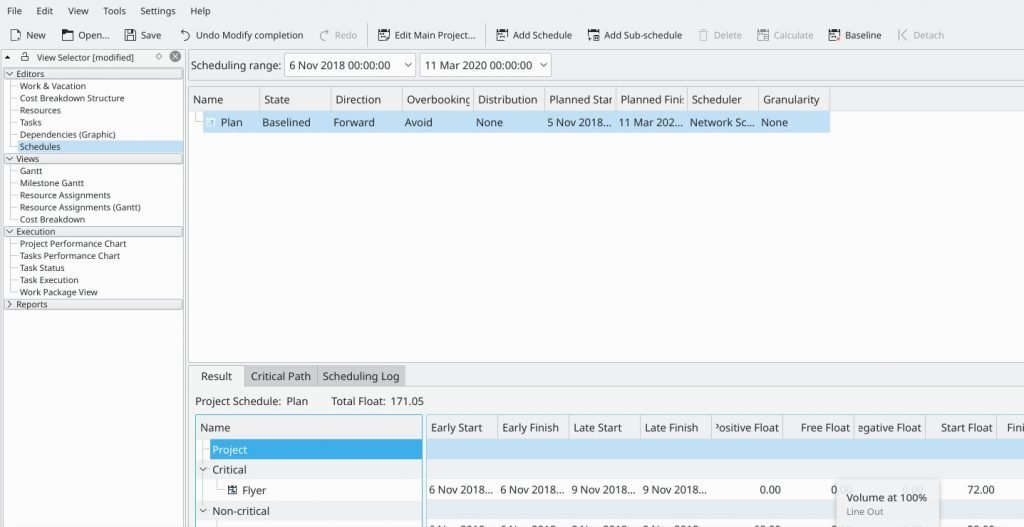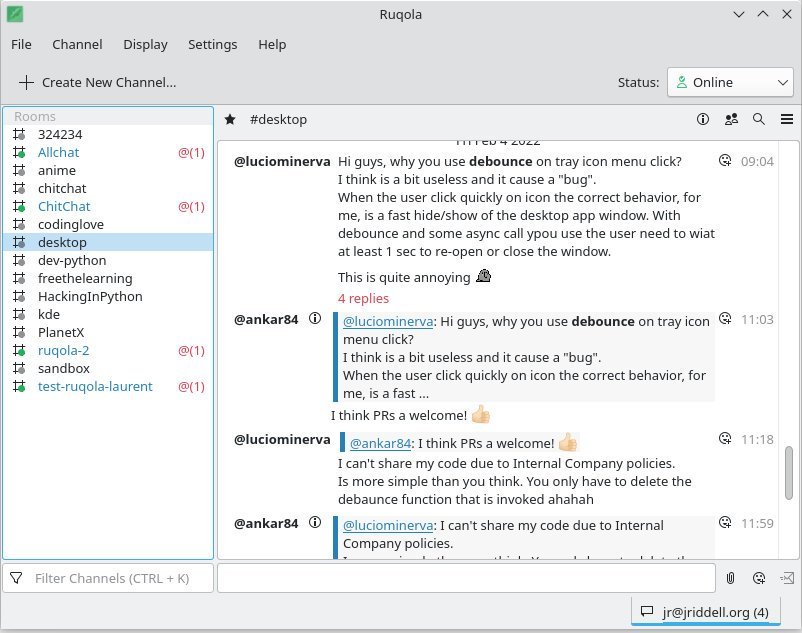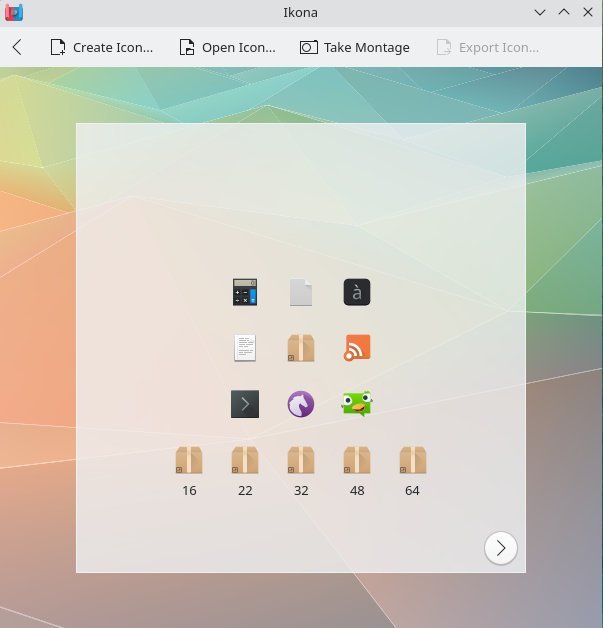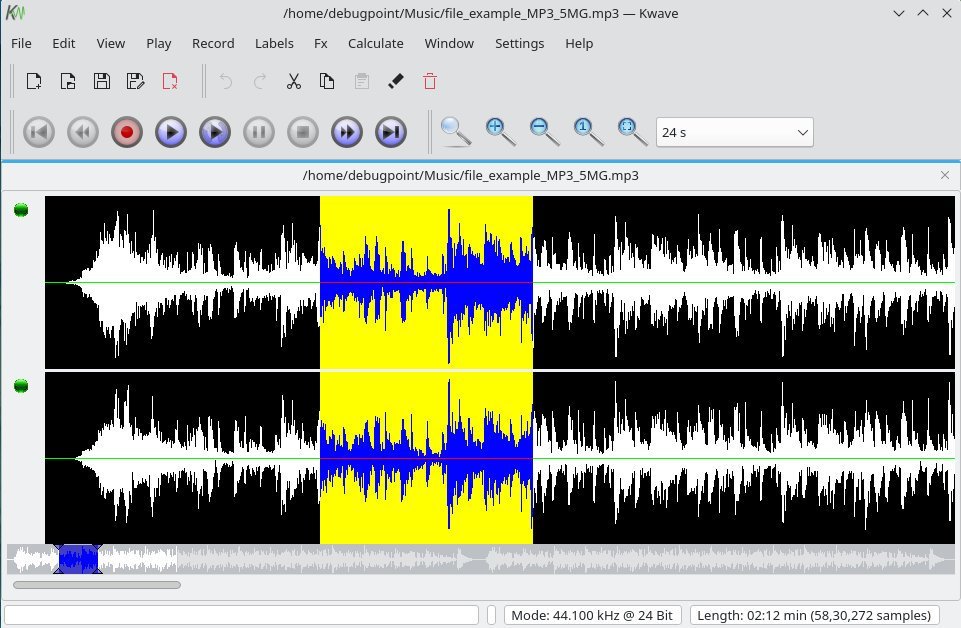A list of ten great KDE apps spread across productivity, utilities and games. Have a look.
Many new Linux users don’t know that the KDE ecosystem contains hundreds of “Kool” applications across all functionalities and use cases. This article series aims to highlight them for awareness and collaboration among the users and creators of those apps.
This is part 2 of the “KDE Apps” series. If you missed the first part, you could read it here.
Table of Contents
10 Great KDE Apps – Part 2
Plan – Project management application
The first project I would like to feature in this list is one of the best apps – “Plan”. The Plan is a project management application (like Microsoft Project) that can help you to manage moderate to large projects. It is a part of the Calligra suite of applications and is loaded with all necessary features. Additionally, you can create tasks, schedule, assign resources and calculate costs. Other notable features of the Plan include supporting Microsoft Project documents and files you can import and export.
Perhaps, Plan is one of the feature-rich applications unknown to many project management professionals, and companies end up paying hefty licensing fees to Microsoft Project.
If you have not checked it out, do it today and manage your projects using this free, open-source software.
How to Install
Installation of the Plan is easy. On the KDE desktop, open Discover and search for “Plan”. And then hit install.
If you prefer the command line, you can also use the following commands to install Plan.
For Ubuntu and related distros:
sudo apt install calligraplan
For Fedora and related distros:
sudo dnf install calligraplan
More information
ISO Image Writer
As its name says, the second app in this great KDE apps list is “ISO Image Writer”. It is similar to the Fedora Media Writer tool but with minimal features.
Using this application, you can choose an ISO image file and directly write it to the target USB device. In addition, you can also erase the contents of the USB file using this app.
It is available for Windows executable and macOS to help to create Linux ISO files.
Download
You can download the Windows Exe files and macOS packages on this page.
More information
Muon – Package Manager
Muon is a package manager similar to the “Synaptic” package manager. It beings features such as system updates, custom software sources, and an easy-to-use package search. You can also search and mark packages for installation using Muon. It is smart enough to prompt you for dependencies before installing a package. I would say, Muon is almost a replica of Synaptic, and the only difference is that it is built using Qt.
Perhaps, a not-so-popular app for KDE desktop, but a useful one.
Installing the Muon package manager is easy using the following commands for Ubuntu and related distributions.
sudo apt install muon
More information
Peruse – Comic Book Reader
If you are looking for an avid comic book lover, you should try out the next KDE app – “Peruse”. Peruse is a desktop comic book reader that gives you a unique experience while reading your favourite comics. The welcome screen gives you a thumbnail view of your comics collection sorted by the recently read. In addition, you can enjoy its frame-based navigation, which is available alongside page-based navigation. Moreover, you can also start from where you left off after closing the application.
Also, it supports all the popular comic book formats as listed below.
- Comic Book Archive (cbz, cbr, cb7, cbt, cba)
- ePub Books
- DeVice Independent files (dvi)
- DeJaVu (djvu)
- Compiled Help files (chm)
Installing Peruse is easy by using the following commands in Ubuntu Linux.
sudo apt install peruse
It is also available as a Snap package for other Linux distributions. You can download the Snap package here.
More information
Ruqola
The next app which we list here is “Ruqola”, which is a “Rocket.Chat” client. The “Rocket.Chat” is a fully customisable communication platform which provides data security for those who need it. It is one of the famous and secure communication platforms which is free and open-source. You can either host your server or opt for paid cloud server for Rocket Chat.
After you set up the server, you can access using Ruqola. Plenty of desktop clients are available, but you can try this app because it is loaded with features and well-integrated with the KDE desktop.
For example, you can reply to the messages from the notification pop-up on the KDE desktop. Besides that, it supports thread messages, channels, search, offline chat access, multi-account support and many more.
You can install Ruqola in Ubuntu and related distros using the following command.
sudo apt install ruqola
If you prefer Flatpak, you can install it using the instructions presented here via the Flathub repo.
More information
Ikona
The next app is only for the KDE desktop named “Ikona”. If you are a graphics designer, then perhaps this app can assist you in designing icons and visualising your icons in their environment. You can also access Plasma’s Breeze colour palette and export your icons to multiple resolutions.
Moreover, it is a companion application that helps you when designing icons. Ikona lets you visualize your icons in an environment similar to a Plasma desktop, access the Breeze colour palette and export your icons in multiple sizes.
Installing Ikona is easy using the Flatpak. First, set up Flatpak using this guide and click on the below link to install Ikona.
More information
Kig
In the first part of this series, we featured a similar graph plotter tool called “Khipu”. However, here’s another minimal version of it – called “Kig”. Kig is a mathematical graph plotter application that teachers and students can use to teach and learn geometry with its interactive plotting interface.
It has a grid-based canvas where you can draw using your mouse via points, vectors and lines. In addition, it has a wide range of tools to draw more complex plots. Kig is part of KDE Education project.
Install Kig using the following command in Ubuntu and related Linux distributions.
sudo apt install kig
More information
Kwave
Kwave is an audio file editor for KDE desktops. Like the famous and “controversial” Audacity audio editor, Kwave is loaded with features to perform many tasks on your audio files.
If you are looking for an alternative to Audacity, you should check this out. It has a graphical user interface which shows the waveform of your audio file, which you can cut, paste, reduce noise, zoom in/out, scroll and performs multiple channel operations. It is one of the unknown applications for many users.
Installing Kwave is easy by using the command line. For Ubuntu and related distribution, you can use the following command to install.
sudo apt install kwave
It is also available as a Snap package from here.
More information
Kapman
Like the famous “Pac-Man” game? Then try “Kapman”, a clone of the classic Pac-Man game for KDE desktops. You can play around the maze to eat all the pills avoiding the ghost.
Besides that, Kapman features health boosts via energizers, difficulty levels and several themes for a retro Pac-Man experience.
You can install this game using the terminal using the following command in Ubuntu and related distributions.
sudo apt install kapman
Also, you can install it using Flatpak or Snap.
More information
Francis
The popular Pomodoro technique is to break your time into 25-minute chunks separated by 5 minutes break – called one Pomodoro. After 4 Pomodoro, you can take a more extended break. The final app in this list is “Francis”, a Pomodoro-style time tracking app for KDE desktops.
Francis comes with a single-window which displays a timer. You can start, pause or stop the Pomodoro timer from the toolbar.
Installing Francis is difficult because the executable link is broken on the official website. You may build it from Source using the Flatpak via the below commands.
git clone https://invent.kde.org/fhek/francis.git
cd francis
flatpak-builder --repo=repo build-dir --force-clean org.kde.francis.json --install-deps-from=flathub
flatpak build-bundle repo francis.flatpak org.kde.francis
flatpak install francis.flatpak
More information:
Conclusion
That’s a wrap the Part 2 of great KDE Apps, and I hope you get to know some of the unique and homegrown KDE applications. If you missed the first part, you could read it here:
Also, if you want to read similar app discovery series for Ubuntu and GNOME desktops, you can read them here.
Stay tuned for Part 3.
Cheers.