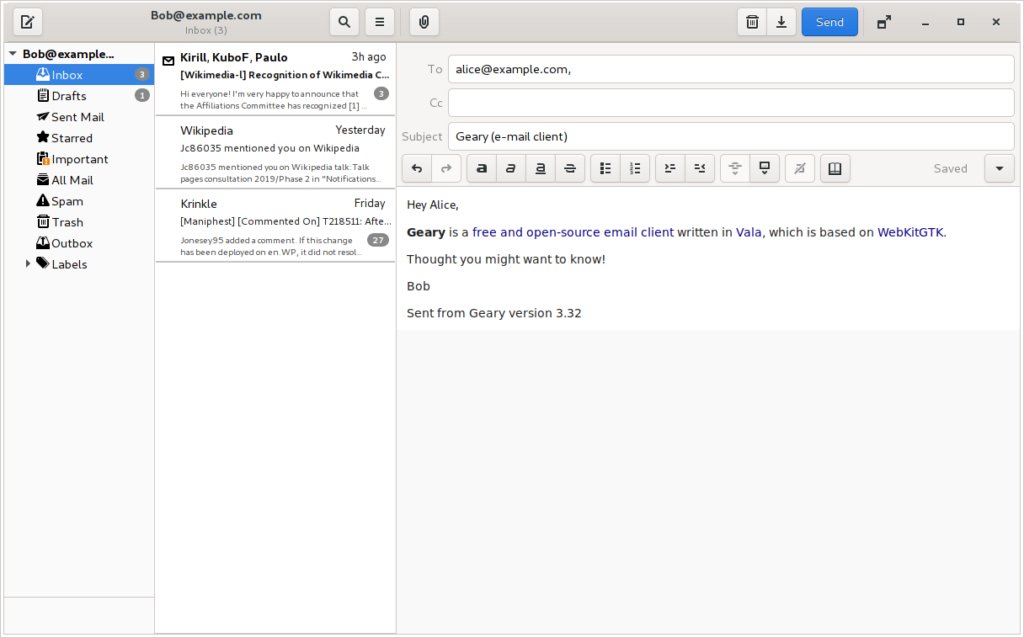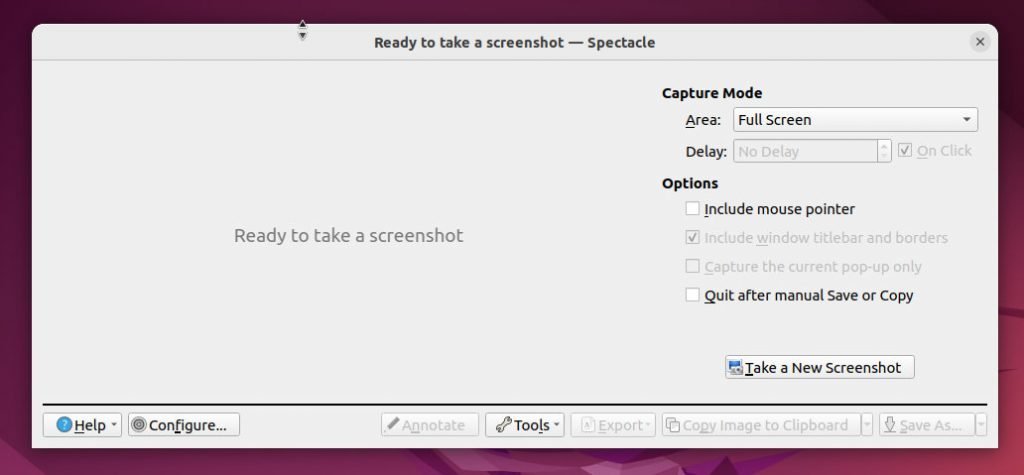This article lists the top 10 essential Ubuntu apps for various use cases in 2022.
If you are a casual user, student, teacher, scientist, developer or creator – you need additional applications for your workflow. The Linux ecosystem has thousands of applications scattered around for almost all possible needs. Most of the mainstream Linux distribution, including Ubuntu, features only basic applications as default.
In this part 1 article (of a 5 part series), we list some of the professional-grade applications for everyone. If you missed the other articles, you can read them here:
Table of Contents
Essential Ubuntu Apps in 2022 – Part 1
1. GNOME Tweak Tool
The GNOME Tweak Tool is a must-have utility for your Ubuntu desktop if you are using the Ubuntu GNOME edition. To customise your desktop using this utility, you can change the font, scaling, themes, cursor, and many additional options. The default settings window doesn’t expose all the options today.
In addition, you can also change the window decorations, title bar, title bar buttons and startup applications using this application.
You can install it using the Software app by searching “Tweaks” or via the commands from the terminal as mentioned below.
sudo apt install gnome-tweaks
2. Steam
Gaming in Linux is not that difficult anymore, thanks to Valve and associated contributions from the community. Steam is a front end of video games service developed by Valve, which gives you access to the latest games on the Ubuntu platform with top features. Moreover, the Steam client also offers anti-cheat measures, auto-update and support for social conversation with streaming features.
If you are a gamer and use Linux, Steam is a go-to client which you can install with the below commands. Also, you can search in Software as “Steam Installer” and install using Flatpak or Snap.
sudo apt install steam
3. Peek
Peek is, in my opinion, an underrated application. It is an animated GIF recorder which is very useful for various workflow. This is such a powerful utility that it right fits in at Ubuntu or any Linux distro. Moreover, Peek brings options like recording area selection, countdown, gif, mp4 and WebM support. It uses ffmpeg for its backend.
Install this excellent utility using Software by searching “peek” or by terminal commands mentioned below.
sudo apt install peek
4. Synaptic
Synaptic is an excellent package manager that helps you add and remove packages traditionally. Those who are little experienced in Linux know about its features and flexibility. You can search for packages in various repositories, verify dependencies and proceed with the installation.
A perfect application if you frequently install and uninstall packages. You can install synaptic using the commands mentioned below or search in Software with “synaptic”.
sudo apt install synaptic
5. GDebi
As we mentioned Synaptic above, you should also try out the GDebi package installer, which brings several features. The GDebi package installer is a command-line utility used to install external deb files. In addition, GDebi is much faster and more efficient installing .deb packages and resolves the dependencies on the fly and downloads them for you.
One of the best terminal based Ubuntu applications for installing .deb packages, and you can install it using the below command. After installation, you can run gdebi <your .deb file name with path> for installation of any packages.
sudo apt install gdebi
6. Geary
You always need a native email client for your Ubuntu desktop for any workflow. Emails are still relevant and valuable to many. While Ubuntu brings the great Thunderbird email client by default, you can always use another email client application which gives you a better experience.
Geary has a friendly and straightforward user interface which gives you an easy way to set up multiple email accounts. In addition, Geary also brings conversation features, faster search, rich text email composing and other features which make it a “go-to” email client for Linux desktops.
You can install Geary using the command below or search it in Software with the keyword “Geary”. It is also available as Flatpak.
sudo apt install geary
7. Google Chrome
While many of you are concerned about privacy and tracking, Google Chrome is still the market leader in the browser space. Ubuntu features Firefox web browser by default, and with the recent snap events with Firefox, you may want to switch to another browser.
You may think of using Google Chrome if you are tightly connected with the Google ecosystem and want a better web experience in streaming and browsing. However, if you are concerned about privacy and tracking, you may choose some other browsers such as Brave or Vivaldi.
You can install Google Chrome after downloading the .deb file from the below link for Ubuntu Linux. After installation, you can open it via Software to install.
8. Kdenlive
One of the best free and open-source video editors in Linux is Kdenlive. The KDenlive is simple to use with its well-designed user interface and comes with various features. Firstly, with Kdenlive, you can easily import video clips, change canvas resolution, and export to a wide range of formats after editing. Secondly, the timeline and tools allow you to cut and add titles, transitions and effects with just a click of a button. Moreover, it’s super easy to learn if you are new to video editing.
Kdenlive is a very active project, and it’s getting more advanced features with every major release. This is one of the essential Ubuntu apps in 2022, which we feature in this list if you compare it with other free video editors.
Installing Kdenlive is easy using the below command. In addition to that, you can also use Flatpak or Snap version to install.
sudo apt install kdenlive
9. Spectacle
You may have tried many screenshot applications. But in my opinion, Spectacle is perhaps the best and underrated. The Spectacle is a KDE application that is super fast and perfectly fits any workflow that requires taking screenshots and using them. Firstly, you can capture the entire desktop, a portion of it or a window with a customised time. Secondly, the window captures can also pick the window decoration and cursor if needed. Third, Spectacle also gives you a built-in annotation feature to withdraw, write, and label your images.
Furthermore, you can also open the image in GIMP or any image editor right from its main window and export them. In addition, autosave, copying the capture to the clipboard, and sharing to social media are some of the unique features of Spectacle.
In my opinion, a complete screenshot tool with a built-in screen recorder.
You can install Spectacle using the below command or from the Snap store.
sudo apt install kde-spectacle
10. VLC Media Player
Ubuntu Linux with GNOME desktop brings the GNOME Videos application by default for playing video files. But GNOME Videos cannot play several video formats due to a lack of decoding features. That is why, you should always consider VLC Media Player – which is a “go-to” media player on Linux desktops.
VLC can play any format, literally. It even helps you to play corrupted video files having incomplete data. It is one of the powerful media players you can install using the command below.
In addition, If you prefer another mode of installation, you can get it via Flatpak or Snap.
sudo apt install vlc
Closing Notes
This concludes part 1 of a 5-part series of essential Ubuntu Apps in 2022. With the information above, I hope you get to choose some of the apps for your daily usage. And let me know which apps you prefer from this list in the comment box below.
Finally, you can read the next parts in this series using the below articles:
Cheers.