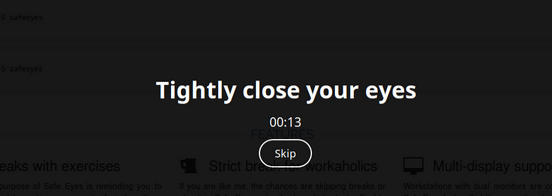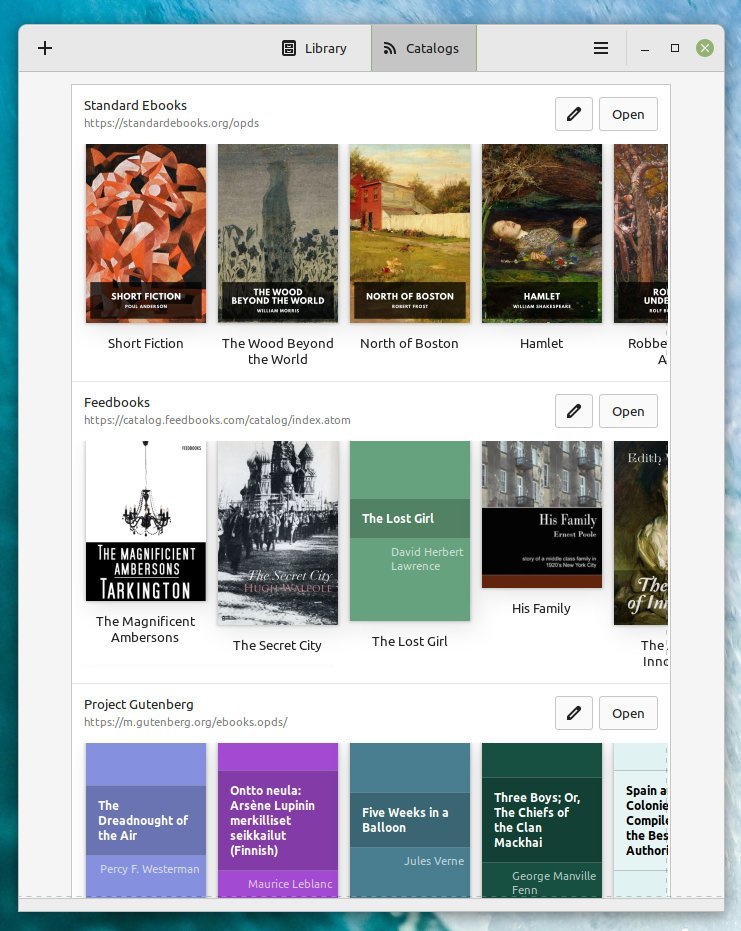This article lists the top 10 necessary Ubuntu apps for your daily workflow.
We often forget that thousands of free and open-source applications can compete with other commercial counterparts in their category. Moreover, if you are a Windows user and thinking about getting rid of Windows completely, you should also be aware of such apps beforehand.
Hence, in this article series of “necessary Ubuntu apps”, we are featuring ten apps for much-needed awareness among Linux users.
This is part 3 of this Ubuntu Apps series. If you missed the earlier parts, you can read them here, Or navigate from the Menu above.
If you want to find out more apps based on the desktop environment, check out our special app series for GNOME and KDE Plasma:
Table of Contents
Best Ubuntu Apps in 2022 – Part 3
Guake
Ever wanted to quickly open a terminal with a quick keyboard shortcut while you are middle of a vital workflow? This Top-Down terminal app Guake helps you to do that. If you are busy working on an essay, editing a video, debugging a code in your favourite code editor and want to quickly check something in the terminal and then go back to work – Guake can help you do that. Just press F12 and a terminal will pop up, and press F12 again, and it will go away—no need to launch/close a separate terminal instance.
For Ubuntu and other related distros, you can run the below command to install. For further download options, visit this page.
sudo apt install guake
More information about Guake:
Safe Eyes
Eyes are precious, and if you are a user with long work hours on Laptop/Desktop, you should also take care of your eyes. While there are other methods, this app, Safe Eyes, can help reduce and prevent repetitive strain injury.
Safe Eyes app gives you pop-up instruction with activities such as ‘rotate your eyes clockwise for 10 seconds’ during your work.
I think it is one of the necessary Ubuntu apps everyone should try.
Installing safe eyes is easy to install in Ubuntu via PPA. You can open a terminal prompt and run the following commands to install this app.
sudo add-apt-repository ppa:slgobinath/safeeyes
sudo apt update
sudo apt install safeeyes
For other download, options visit this page.
More details:
Tusk
Note-taking apps are plenty. Moreover, all the Linux distributions, including Ubuntu, always bring a basic text editor. But for advanced note-taking, you need a specialized app.
Tusk is a modern Evernote desktop app available for Ubuntu/Linux. It comes with plenty of themes such as Light, Sepia, and Dark – it is loaded with features such as:
- Local and global customizable keyboard shortcuts
- Update notification
- A cross-platform app built on electron
- Scalable interface (zoom-in and out)
- Black, light and sepia themes
- Focus mode and auto night mode
- Export options of notes to HTML, PDF, and mark down files
This application is available as AppImage, Deb and RPM files for Linux distributions. You can download the deb file from the below link and run it to install it in Ubuntu. For other download options, visit this page.
More information about Tusk:
Krita
If you are an artist or learning to draw in Linux, your must-have application is Krita. Krita brings a vast selection of drawing tools, including advanced modes such as pressure-sensitive drawing. In addition, you can also use Krita on touch-based tablet devices. Some of its unique features include:
- Customizable toolbar and docks
- Save your workspace as a file
- Light and dark theme
- Built-in vector engine, a vast set of brushes
- Brush engine with stabilization
- Support for PhotoShop Document (PSD)
- Full-colour support
- Extend your workflow with Python script
Installing Krita is easy because it is available for all Linux distribution’s official repo. For Ubuntu, you can search in Software and install it. If you prefer the terminal, you can also run the following command for installation.
sudo apt install krita
For more details about Krita, visit the following pages:
Foliate
When you think about e-book readers, always Calibre comes to mind. But there is another stunning GNOME app – Foliate. Foliate is a modern e-book reader written in GTK which brings exciting features such as custom colours of your pages, brightness, multicolumn support and more. In addition, it supports epub, Amazon Kindle, Fiction book, comic book archive and Mobipocket formats to give you complete control of your collection.
It’s a must-have app if you want a nice and sleek e-book reader.
Installing Foliate is easy, using Flatpak for all Linux distros. First, you need to set up Flatpak and click on the below button to install.
More information:
Bitwarden
On average, every person has at least 10+ online accounts and passwords. And the more you are tech-savvy, the number of passwords you have to manage increases. Using a password manager is always recommended to protect your data and passwords. Hence the next app in this list is the best password manager available today, i.e. Bitwarden.
Bitwarden is a free and open-source password manager that helps you generate, store and protect your online credentials easily. Backed by AES-256 encryption, Bitwarden also syncs passwords among multiple devices such as mobile phones and tabs.
You can download the self-contained executable AppImage file from this page. Also, if you plan to access it in your favourite browser, you can get it there.
More information about Bitwarden:
Brave Browser
Brave is a Chromium-based privacy-centric web browser. It is perfect for users who want complete control of their online activities. Brave comes with a built-in ad blocker, incognito browsing, VPN, and Tor mode for more anonymous browsing.
Recently, Brave browser also introduced an email service, which you can access right from the browser itself. Furthermore, it brings some advantages over Firefox, Google Chrome and Safari.
Installing the Brave browser requires additional commands from the terminal for Ubuntu Linux. You can find the detailed download instructions here.
For more details, visit the official home page.
Mailspring
If you are looking for a friendly and productive desktop email client for Linux which supports all email protocols, then try Mailspring.
Mailspring brings multiple account support, a unified mailbox, and touch and gesture support. In addition, it supports Microsoft Office 365, one of the best advantages of this email client in Linux systems. Moreover, features such as fast search, translations, undo send (recall), and built-in spell-check make it one of the best email clients.
It also comes with a paid version with a minimal monthly fee and additional features such as company profile creation, link tracking, read receipt, templates and insights. The insights feature in the pro version gives details about when you receive more emails during the day.
This application is available as a Snap and Deb file for Ubuntu and related Linux.
For the Snap package, visit the official Snapcraft page here and install it.
And for the deb package, click here to download it. After download, you can double-click the deb package to install via Software in Ubuntu.
For more details, refer to the following pages.
- Home page
- Other download options (Fedora Linux, Windows and macOS)
Blender
I’m sure you have heard about Blender. Blender is one of the free and open-source professional-grade graphic design software which is capable of doing almost everything that you need for your graphics project.
You can create animated films, visual effects, art, 3D printed models, motion graphics, interactive 3D applications, and computer games. Blender’s features include 3D modelling, UV unwrapping, texturing, raster graphics editing, rigging and skinning, fluid and smoke simulation, particle simulation, soft body simulation, sculpting, animating, match moving, rendering, motion graphics, video editing, and compositing.
It is a professional-grade application which is still free and open-source.
For easy installation in Ubuntu, open Software, search for Blender, and then hit install. Alternatively, you can also open a terminal window and run the following command to install.
sudo apt install blender
This software is available for Windows, macOS and other platforms. You can visit the official download page for more details.
More information:
Ungoogled Chromium
If you want a clean browser free from Google apps and services, you should try out the Ungoogled Chromium browser. It’s a drop-in replacement for the stock Chromium experience without the Google integrated services.
For example, it is free of all pre-compiled binaries from the code and all Google integration and also disables features requiring manual enabling for better control.
Perhaps a well-suited browser is the best Chromium experience.
Installing Ungoogled Chromium is easy using Flatpak. First, set up Flatpak and install this browser using the following command.
flatpak install flathub com.github.Eloston.UngoogledChromium
To learn more, visit the official GitHub page of this browser.
Tilix
The final app in this necessary Ubuntu apps list is Tilix. Tilix is a tiling window-based terminal emulator which is based on GTK. It comes with custom titles, additional notification support (for command completion) and transparent background image support. In addition, Tilix also enables you to add a custom image background in the terminal window. Finally, you can create multiple terminal panes side-by-side in a single window.
An advanced terminal is written in GTK, which you may find productive.
Installation packages are available for all Linux distributions. For Ubuntu and related distros, run the following command to install.
sudo apt install tilix
For more details, visit the Tilix home page.
Closing Notes
This completes part 3 of a 5-part series of best Ubuntu Apps in 2022. I hope you get to install and use some of these applications in Ubuntu and other distros for your daily productive output. Also, let me know which apps you pick from this list as your best in the comment box below.
Finally, stay tuned for part 4 of this Ubuntu apps series. If you missed the other parts, you could read them here:
Also, you may want to learn about more apps in our dedicated app series for desktop environments:
Cheers.
Some image credits: Respected app developers/teams.