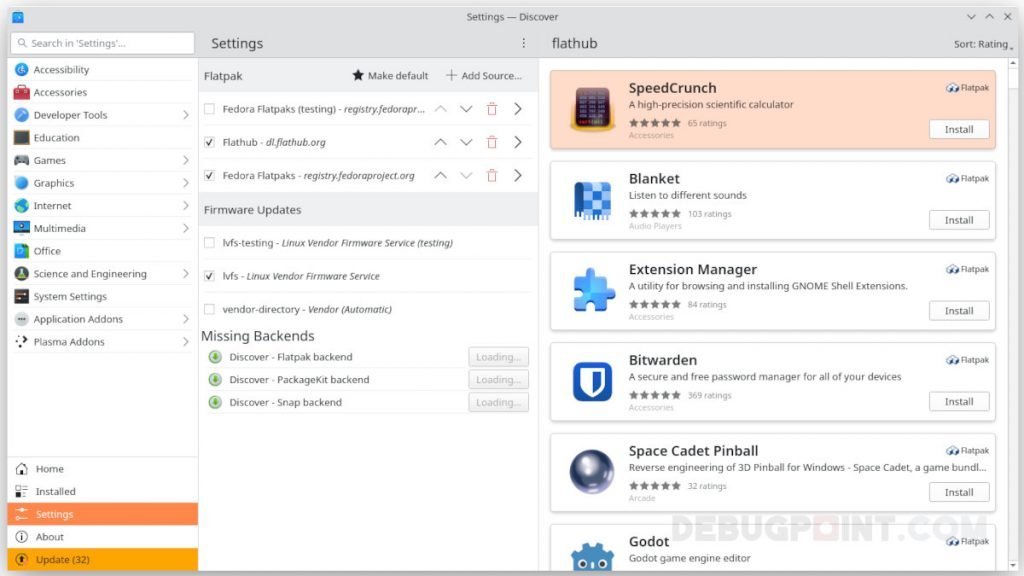In this article, I will show you various Flatpak commands that make you a pro Flatpak user.
Flatpak sandboxed technology is the future of Linux app distribution. Almost all significant distributions come with Flatpak pre-installed today since the adoption is easy and maintaining it more straightforward.
If you use Flatpak every day, you probably know these commands. But if you are still considering moving to Flatpak for every app, then you should go through this list to understand how easy to manage Flatpak apps.
Hence, to help you do that, I have listed some easy-to-use Flatpak commands for your reference, filtered from the huge command set from the documentation.
Table of Contents
Flatpak Commands Reference
First, let’s talk about some basic commands.
Installing Flatpak
Since last time I checked, all the significant distros come with pre-installed Flatpak packages today. Hence, you may not be required to install it.
However, installing Flatpak is as easy as running the following command for two major distro lineups.
sudo apt install flatpak // for Ubuntu and related distros
sudo dnf install flatpak // for Fedora and RPM based distros
You may check out our detailed guide on Flatpak installation, if you are running any other distro.
Set up Flatpak Remote
Next, you need to set up a connection to remotes after installation. The remotes are like repositories (think about PPA) which distribute Flatpak apps.
The primary repo is Flathub, and you can set it up using the following command. This command is same for all distros. After you finish, reboot your system, and you are ready to install Flatpak apps.
flatpak remote-add --if-not-exists flathub https://flathub.org/repo/flathub.flatpakrepo
Tip: If you have a different remote, you may use the same command to add that remote. It’s normal to have multiple remotes set up in a single system.
Tip: Also, you can specify --user or --system switch to install the Flatpak remotes specific to your user id or the entire system!
flatpak remote-add --if-not-exists --user https://flathub.org/repo/flathub.flatpakrepo
flatpak remote-add --if-not-exists --system https://flathub.org/repo/flathub.flatpakrepo
Installing a Flatpak app from Flathub
Most of the significant GUI-based Software stores in Linux allow Flatpak installation by default. For example, if you are using Software (for Ubuntu or Fedora – GNOME), you can find and click on the install button to install.
Or, in KDE Plasma’s discover:
But the easiest way is to copy the install command from the Flathub store (available at the bottom of each app info page) and paste it into the terminal. This is the fastest way to install any Flatpak app.
flatpak install org.kde.kdenlive
Running an application
There are two ways to run the Flatpak app that you installed. You can either find it in the application menu in the graphical desktop environment Or, you can use the simple run command to launch.
You can find the run command on the Flathub app page.
flatpak run org.kde.kdenlive
Now, you have learned how to set up, install and run the Flatpak app. It’s time to go a little deeper.
Find out list of Flatpak apps you have installed
Over the years, you may have installed and removed many Flatpak apps. But, how can you find out how many Flatpak apps I have installed at any given time? Or you might be wondering what the Flatpak apps that are installed by the system.
Here are some Flatpak commands (to run via terminal) that can help you in this regard as FAQ.
- Simple Flatpak commands to list all installed app. This includes both system apps and your apps.
flatpak list
- Command to display only your apps.
flatpak --user list
- A little more detail you can filter using additional columns (such as name, size etc) in both the above commands.
flatpak --columns=app,name,size,installation list
flatpak --columns=name,size --user list
Find out more information about an installed app
Now, you have installed an app via the above Flatpak commands. But what if you want to find out the architecture, version, branch, licence and other information? You can do that using the info switch. This command requires the Flatpak Application ID which you can get it via the above flatpak list command.
Example:
flatpak info org.kde.kdenlive
Find out the entire history of flatpak commands in your system
The history switch in the flatpak command gives you a list of activities happened in your system that includes install, update, uninstall with a date and time stamp. It’s handy if you want to try to investigate something.
flatpak history
Updating Flatpak apps
The update switch in the flatpak command updates all applications and runtimes. When you run this command, it will show you the available updates and ask for your confirmation to proceed.
flatpak update
If you want to update a specific application and not the entire system, use the –app or –runtime switch for applications and runtimes, respectively.
For example, if I want to update only kdenlive in my system, I would run the following.
flatpak update --app org.kde.kdenlive
Tip: The update command usually updates to the top of the branch of any program. However, using the --commit switch in the update parameter, you can update to a specific branch (upgrade or downgrade) in flatpak. For example:
flatpak update --app org.kde.kdenlive --commit 37103f4ee56361a73d20cf6957d88f3c3cab802909a5966c27a6e81d69795a15
This commit switch is very helpful if you want to play around with several versions of the same app.

Managing permission of flatpak apps
Different applications require a variety of permissions, such as webcam, microphone, screen and so on. Managing these individual permissions via commands is a little overwhelming. Hence, the best way to manage Flatpak permission is by using another flatpak app called Flatseal. It gives you a nice GUI with toggle buttons to enable/disable/review permissions of the installed Flatpak apps.
You can read more about Flatseal here.
Commands to uninstall Flatpak applications
There are different use cases for uninstalling a flatpak app. So, here’s quick guide.
To uninstall a single application, use the uninstall switch with application ID. For example:
flatpak uninstall org.kde.kdenlive
To uninstall all apps, use the --all switch.
flatpak uninstall --all
To uninstall unused apps, use the following.
flatpak uninstall --unused
Delete and remove every trace of Flatpak apps
Use the following commands with extreme caution, since it will delete everything.
Even if you uninstall a Flatpak app, some app data remains in your system unless you run the uninstall with some additional switch. It’s necessary for cases where you might want to delete everything and start afresh with Flatpak.
Use the following command to uninstall and delete data for a specific app. For example:
flatpak uninstall -y --delete-data org.kde.kdenlive
To uninstall and delete everything related to Flatpak, use the instructions below.
flatpak uninstall --all --delete-data
Cleanup and disk space usage
By default Flatpak gets installed in /var/lib/flatpak. This directory contains all flatpak related data and metadata plus runtime files. And the user-specific installation directory is ~/.local/share/flatpak.
You can find out the disk space used by Flatpak apps using the following command.
du -h /var/lib/flatpak
To clean up, you can use the unused or uninstall commands mentioned above. For details, visit our flatpak cleanup guide.
Summary
For your ready reference, here’s a summary of the Flatpak commands explained above. And bookmark this page for easy reference.
# install and run flatpak install org.kde.kdenlive flatpak run org.kde.kdenlive #various ways of list installed apps flatpak list flatpak --user list flatpak --columns=app,name,size,installation list flatpak --columns=name,size --user list # find out app id and history flatpak info org.kde.kdenlive flatpak history # updating flatpak flatpak update flatpak update --app org.kde.kdenlive # uninstalling flatpak apps flatpak uninstall org.kde.kdenlive flatpak uninstall --unused # uninstall everything (use with caution) flatpak uninstall --all flatpak uninstall -y --delete-data org.kde.kdenlive flatpak uninstall --all --delete-data
Finally, do let me know in the comment box which Flatpak commands you think should also be included in this list.
Some examples are via the official reference.