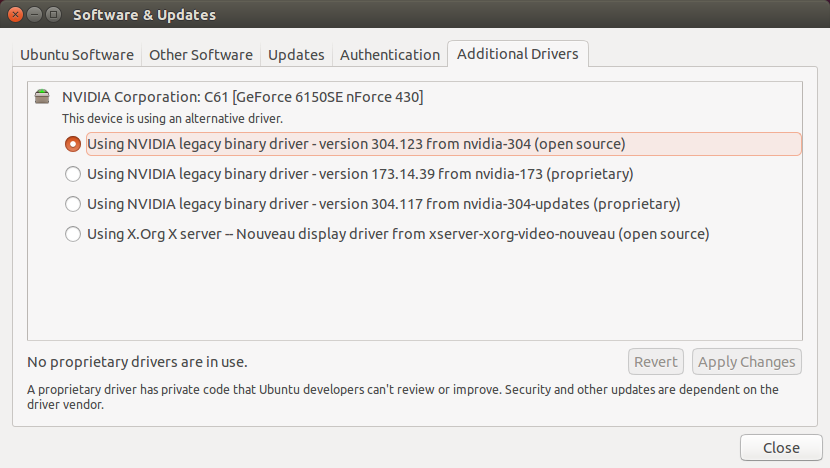This quick guide is to help you to fix the slow response problem in Ubuntu 14.04. So the other day, I downloaded Ubuntu 14.04 LTS Trusty Tahr and installed it in my dual boot box. I was using an earlier release Ubuntu 12.04 LTS and it was fine after installation. But this time there was a surprise.
Just after installation, when I logged on, the system was horribly slow. The graphics responses were so slow that minimizing one window Or opening the terminal takes like forever to load. I was wondering what would be the problem because earlier 12.04 was just fine and I just did a fresh install so disk space also sufficient. At this point let me tell you that, my system configuration is pretty old – it’s having an AMD chipset and 2 GB of RAM.
After a couple of frustrating tries, I figured the problem. It’s the Unity desktop effects rendering problem with my Graphics card Nvidia GeForce 6150se nForce 430.
During installation, the Ubuntu installer assigned the graphics driver ‘Nouveau display driver from xserver..’ and my Nvidia Graphics card has no clue about it. Thus creating this horrible effect.
Ubuntu 14.04 slow ? How to Fix
Installing the correct Nvidia driver solved the problem. If you are facing the same problem, follow these steps:
1. Open Terminal.
2. Run these commands in sequence.
sudo apt-add-repository ppa:xorg-edgers/ppa
sudo apt-get update
sudo apt-get install nvidia-current nvidia-settings
3. After the above 3 commands completed, open Software & Updates window.
4. Go to the Additional Drivers tab.
5. You should be seeing just installed Driver.
6. Choose the driver and click apply changes.
7. Log off and log in again.
I hope this should fix this slow response problem with Ubuntu 14.04. This guide is part of the Ubuntu Tutorial series.