This quick guide explains the steps required to install Microsoft Edge Browser in Arch Linux, Manjaro, and other similar Arch-based distributions.
Microsoft Edge is a Chromium-based web browser from Microsoft. Announced years back, Microsoft recently changed the direction by adopting the Chromium project for its next-gen web browser. The Edge browser is used across Microsoft operating systems (e.g. Windows 10, Windows 11) and capable devices.
Microsoft is also pushing massive enterprise adoption of Edge browsers in millions of commercial deployments of Windows desktops and servers.
The browser is based on the free and open-source Chromium and modified by Microsoft for its products.
Having said that, the Edge Stable packages are available as .deb and .rpm for Debian, Ubuntu-based, and Fedora, RHEL-based distributions. And as expected, it is also available in the Arch user repository.
This guide explains the steps on how to install Microsoft Edge in Arch Linux using AUR and the compilation method. And it covers the following points:
Table of Contents
Install using yay AUR helper (recommended)
The Microsoft Edge browser (stable) is available in AUR. You can install it using yay AUR helper. If you do not have yay installed, first install it using this guide. Then follow the below steps.
Open a terminal and run the below command.
yay -S microsoft-edge-stable
Provide options for prompt:
- Packages to CleanBuild = A (for ALL)
- Diff to show = N.
Then proceed with Y for installation.
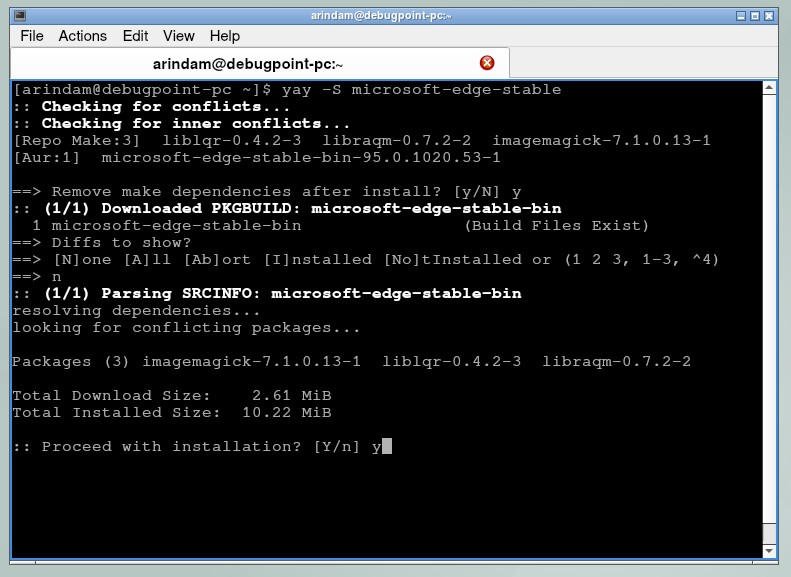
Wait for the installation to finish. After completion, you can find the launcher “Microsoft Edge” in the application menu.
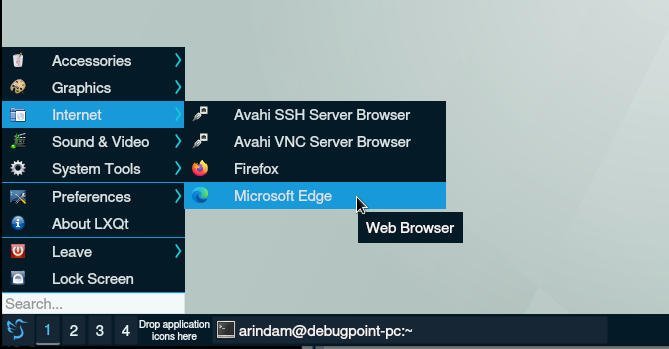
Install Microsoft Edge in Arch Linux and Manjaro (via compilation)
- Open a terminal in Arch Linux.
- This method is a process of compiling the
microsoft-edge-stable.git. This requires thebase-develandgitpackage. Ifbase-develis not installed, run the below command. If it is installed, you can skip this step.
pacman -S base-devel
- To install git, run the below command:
pacman -S git
The next step is to clone the git repo locally to compile. Go to any directory. For this example, I have used the home directory and clone the git.
cd ~ git clone https://aur.archlinux.org/microsoft-edge-stable-bin.git
After completing the cloning, go to the microsoft-edge-stable directory and run the below command to compile.
makepkg -si

Wait for the compilation to complete.
After installation, find the Edge icon from the menu to launch.
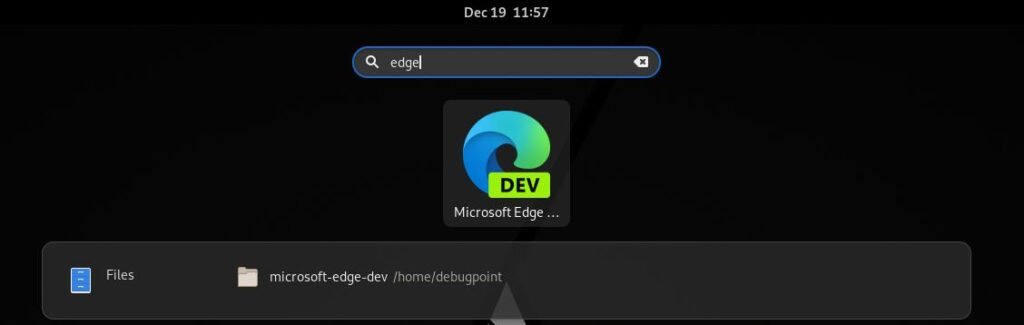
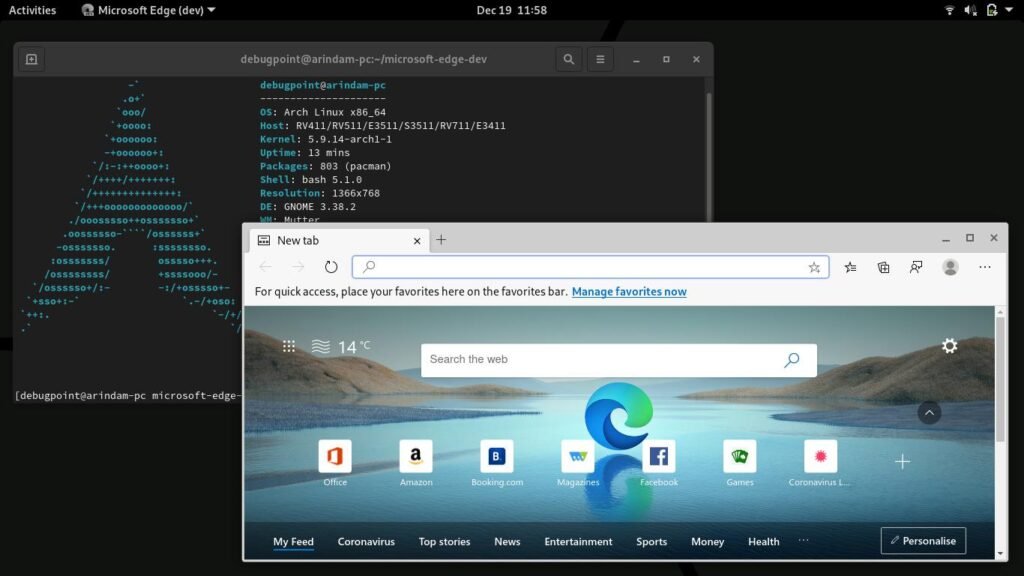
That should conclude the installation.
Using Edge in Arch Linux
- After you finish installing, you can find the Edge in the application menu. Or, from the command line, run
microsoft-edge-stable. - When you run the first time, you can set up your preferences, such as how you want your new Tab to look. Then, if you have a Microsoft account, you can log in to set up sync in Edge.
- Other than that, all the features in Edge are almost similar and self-explanatory.
- If you need extensions, the good news is several important Google Chrome Extensions can be used in Microsoft Edge easily. We wrote a guide about installing Google Chrome Extensions in Microsoft Edge. Check it out.
- You can also have the option to select built-in dark mode and search provider.
- In our test, Microsoft Edge performed better in terms of memory and CPU than other Chromium-based browsers. Hence, you can experience it for yourself. However, the experience may vary.
Additional Packages in AUR
Apart from the stable version, AUR also provides the Beta and Development versions of Edge. They are available in the below links.
- https://aur.archlinux.org/packages/microsoft-edge-beta-bin/
- https://aur.archlinux.org/packages/microsoft-edge-dev-bin/
That said, I hope you are able to Install Microsoft Edge Browser in Arch Linux and Manjaro using the above guide. Let us know in the comment box below if you are facing errors/issues with the stated instructions here.
