This guide explains the steps required to install Microsoft Edge Browser in Ubuntu and Other Linux. We explain both graphical and CLI – command line methods.
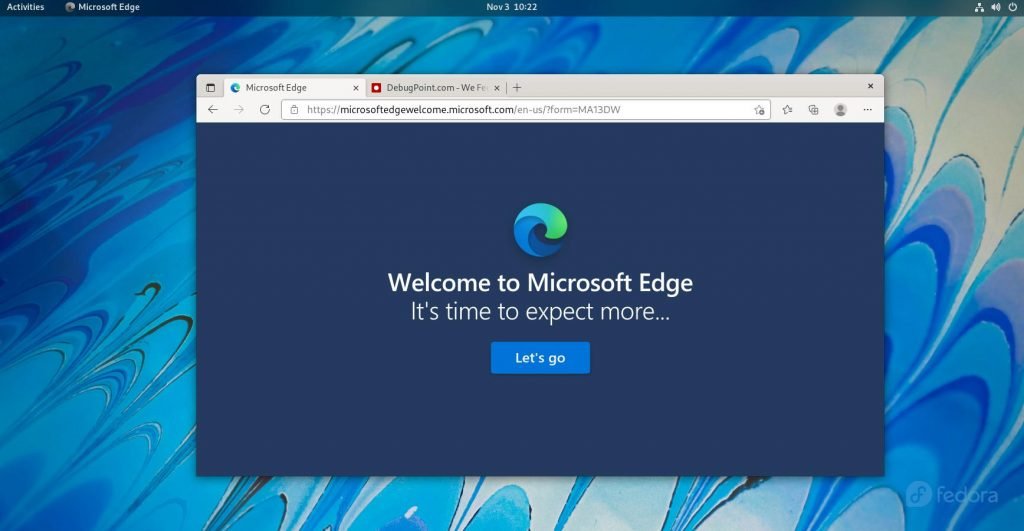
Microsoft’s new Edge browser is available for Linux distributions as a stable release. Microsoft Edge Linux version was released on October 23, 2020. And it is stable at the moment and available in native .deb, and .rpm formats.
You might be wondering about the features and other items and whether they will work fine in Linux as it does for Windows. Let me tell you that Edge is based on the open-source Chromium project. Hence, you will find similarities with other Chromium-based browsers such as Vivaldi, Google Chrome, etc.
The existing Chrome extensions will work just fine in the Edge browser in Linux. Adblock and other useful extensions are available for you in Edge for Linux.
There are two ways to install Edge for Linux – The graphical way and the command line interface (CLI) method.
Table of Contents
How to Install Microsoft Edge Browser in Ubuntu and Other Linux
The following instructions are tested in Ubuntu 20.04 LTS, Ubuntu 22.04 LTS, Fedora 37, Fedora 38 and Linux Mint 21. However, it will just work fine for others as well.
1. Graphical Method – Flatpak (recommended)
The best way to install Edge in any Linux distribution is using Flatpak because it is available in Flathub.
Set up your Linux system for Flatpak using this guide, and then run the below command from the terminal to install Edge.
flatpak install com.microsoft.Edge
After installation, you can find it in the application menu. After installation, to update, use the following command (if needed):
flatpak update com.microsoft.Edge
2. Graphical Method – Native deb and rpm packages
- Go to the Official Microsoft Edge download page via the below link. On that page, you will find two builds for Linux – .deb and .rpm.
- For Ubuntu, Debian, Linux Mint, and other derivatives, download the
.debpackage.
- For Fedora, RHEL, and other related distributions, choose the
.rpmpackage.
- After downloading, follow the below steps:
- For Ubuntu and related distribution:
- Open a terminal and install gdebi.
sudo apt install gdebi
- Then go to the Downloads folder and install it using the below command:
cd ~/Downloads
sudo gdebi microsoft-edge-stable*.deb
- This will install Microsoft Edge and all the dependencies.
- For Fedora, Red Hat and related distributions, go to the Download folder and use the following command to install it.
cd ~/Downloads
sudo dnf localinstall microsoft-edge-stable*.rpm
Arch Linux and Manjaro
Refer to the following guide to install Microsoft Edge on Arch Linux and Manjaro.
https://www.debugpoint.com/how-to-install-edge-arch-manjaro/
Uninstall Edge Browser from Linux
To remove Edge from your Linux System, run the below commands from the terminal for Ubuntu and Fedora, respectively.
sudo dnf remove microsoft-edge-stable
sudo apt remove microsoft-edge-stable
To remove the Flatpak version, use the below command.
flatpak uninstall com.microsoft.Edge
Using Edge in Linux
- After you finish installing, you can find the Edge in the application menu. Or, from the command line, run
microsoft-edge-stable. - When you run the first time, you can set up your preferences, such as how you want your new Tab to appear. Then, if you have a Microsoft account, you can log in to set up sync in Edge.
- Other than that, all the features in Edge are almost similar and self-explanatory.
- If you need extensions, the good news is several important Google Chrome Extensions can be used in Microsoft Edge easily.
- You can also have the option to select built-in dark mode and search provider.
- In our test, Microsoft Edge performed better in memory and CPU than other Chromium-based browsers. Hence, you can experience it for yourself. However, the experience may vary.
That said, I hope you are able to Install Microsoft Edge Browser in Ubuntu and Other Linux using the above guide. Let us know in the comment box below if you are facing errors/issues with the stated instructions here.
