A simple guide to view saved WiFi password in Linux Mint (all versions – Cinnamon desktop) for beginner’s.
If you use wireless connections and frequently connect to a list of WiFi access points, then you tend to save the password for seamless connectivity in Ubuntu and other systems. However, you may forget the password after a certain period. Here’s how you can quickly find it out.
After continuous use of any system, you may forget about the WiFi password which you set up a while back. Because in most cases, the passwords are saved in your system, and you do not need to enter them again to connect. Linux Mint and other distros do it for you.
So, if you want to view the saved password in Linux Mint, here’s how to do it.
Table of Contents
View saved password in Linux Mint
- From the application menu, open System Settings.
- Then click on Network under the Hardware group.
- In the next window, select WiFi on the left, and you should see a list of available WiFi connections. The one you are connected to should have a small tick mark beside it.
- Click on the small gear icon to open the details connection information window.
- On the left side, select Security.
- And finally, click on the show password check box to view the password.
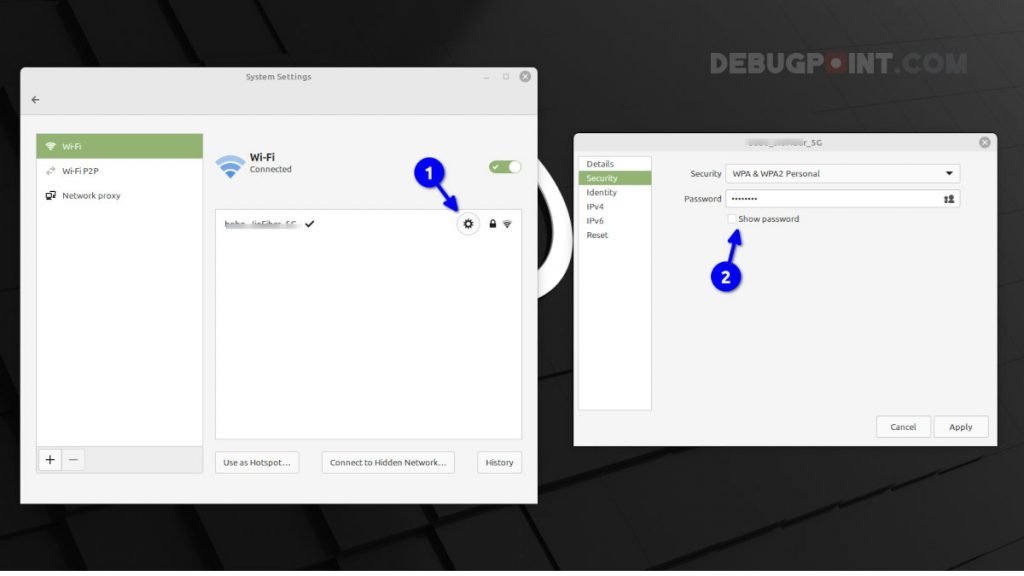
Getting the password via the terminal for the connected access point
If you want to find out the password of your WiFi access point, which is currently connected, then simply run the following command to show it. It will give you the password immediately with a QR code to share the connection. Remember, this should work only on the latest series of Linux distributions.
nmcli device wifi show-password
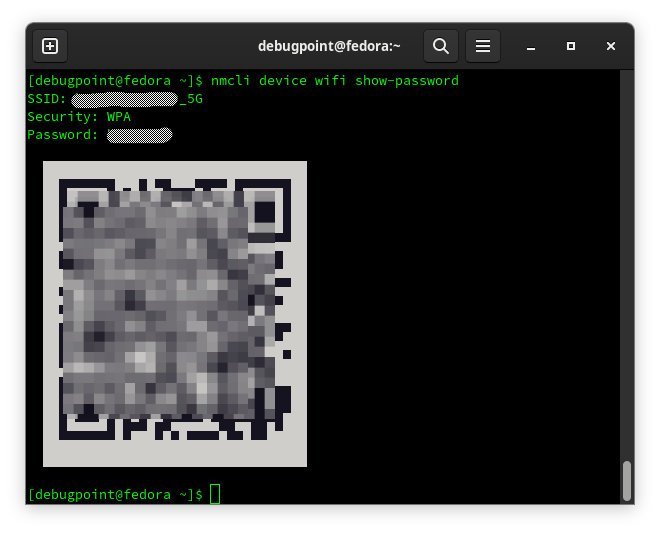
View Another way, using terminal
If you prefer a terminal in Linux Mint, you can view the saved password using the below steps.
In the terminal, go to the path /etc/NetworkManager/system-connections/ and list all the files.
cd /etc/NetworkManager/system-connections/
ls -a
Here, you should see the list of connection files with extension .nmconnection. Find out the access point name of your connection and view it using the below command.
sudo cat [name of profile]
In this file, find the section [wifi-security], and under it, you should find the saved password under psk.
That’s it.
Closing Notes
I hope this guide helps you to find the saved password using GUI and the terminal method in Linux Mint (all versions). For Ubuntu, you can go over this guide to find the password.
Do let me know in the comment box if you have any questions.