We give you absolute easy steps in this post to upgrade to Pop OS 21.10 from Pop OS 21.04.
The much awaited Pop OS 21.10 is released by System76. This release brings several unique changes such as a new mini application launcher, ARM build, a new OS refresh option to reset your Pop OS installation. It’s packed with features and of course with performance improvements.
If you have Pop OS 21.04, and planning to upgrade to experience the new features, then follow the below guide to upgrade to Pop OS 21.10 from Pop OS 21.04.
Note: If you are using Pop OS 20.04 LTS, it is not recommended upgrading due to incompatible software and packages between both the version.
Table of Contents
Upgrade to Pop OS 21.10 from 21.04
Before Upgrade
Follow the below steps before upgrade. These are only recommended guideline. You may/may not want to follow them.
- Pop OS upgrade process is very stable. But to be safe, make sure to take backups of your personal documents from home and other directories.
- Note down the additional application you have installed over the time.
- Disable all GNOME Extensions before upgrade. Extensions create problems due to incompatibility. You can enable them after upgrade process completes.
- Close all the running applications.
- Make sure you have stable internet connection.
Upgrade Steps for Pop OS 21.10
- If you are running Pop OS 21.04, then you should see a popup like below showing that the upgrade is available.
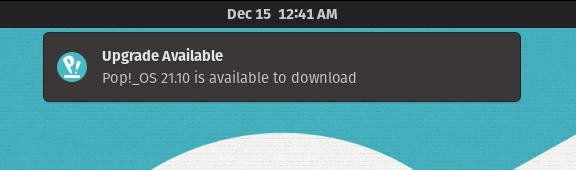
At this stage, you have two options to start the upgrade process. You can follow the GUI method via settings, Or, you can follow the terminal method. Your choice.
The GUI Method
Open Settings. Then head over to OS Upgrade recovery option. After a while, you should see a notification as below. You can now hit Download to kick off the upgrade process. And follow the onscreen instructions.
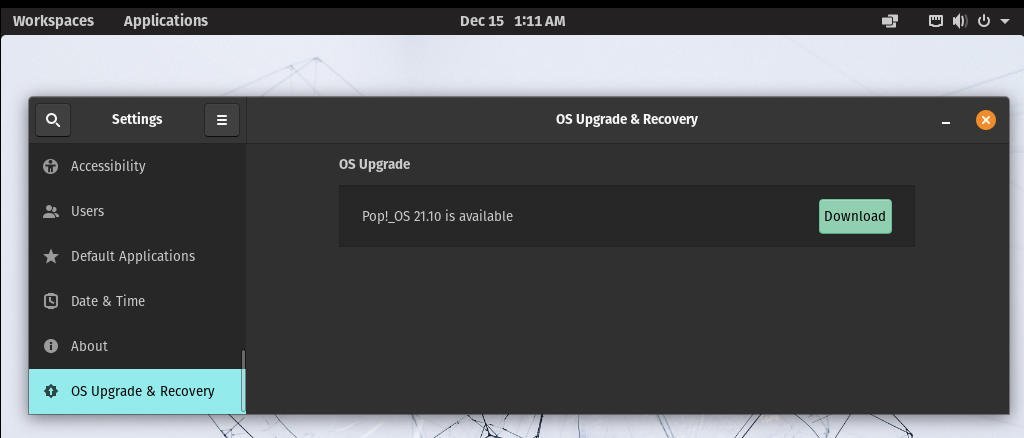
The Terminal Method
- Open a terminal and run the following commands.
sudo apt update
sudo apt full-upgrade
- This ensures your system is up-to-date before the upgrade process begins.
- Update the recovery partition using the command and wait for it to be finished. This is only applicable for UEFI installs.
pop-upgrade recovery upgrade from-release
- Now start the upgrade process using the following:
pop-upgrade release upgrade

- The upgrade process would download the files first.
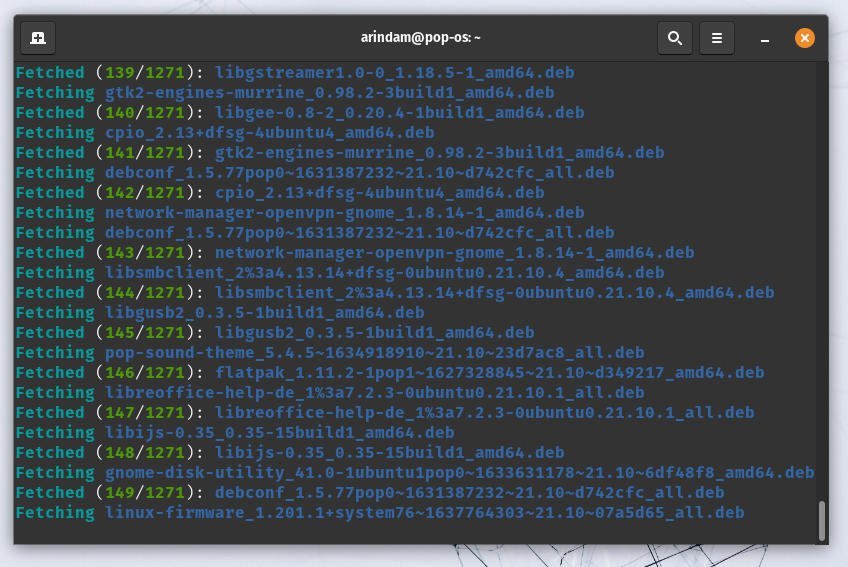
- After the download is complete, it would prompt you for reboot.
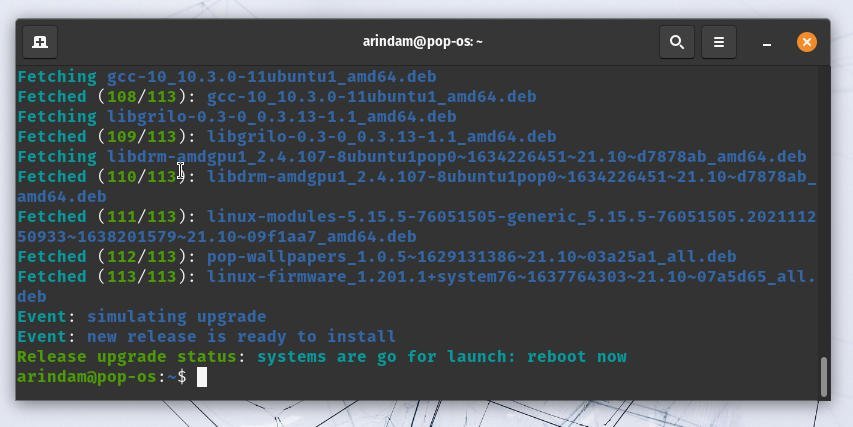
- During reboot, the upgrade would install all the necessary components.
- The entire upgrade process takes around ~1 hour, including download plus upgrade. So, wait for the process to complete.
After completion, you can enjoy the brand-new Pop OS 21.10.
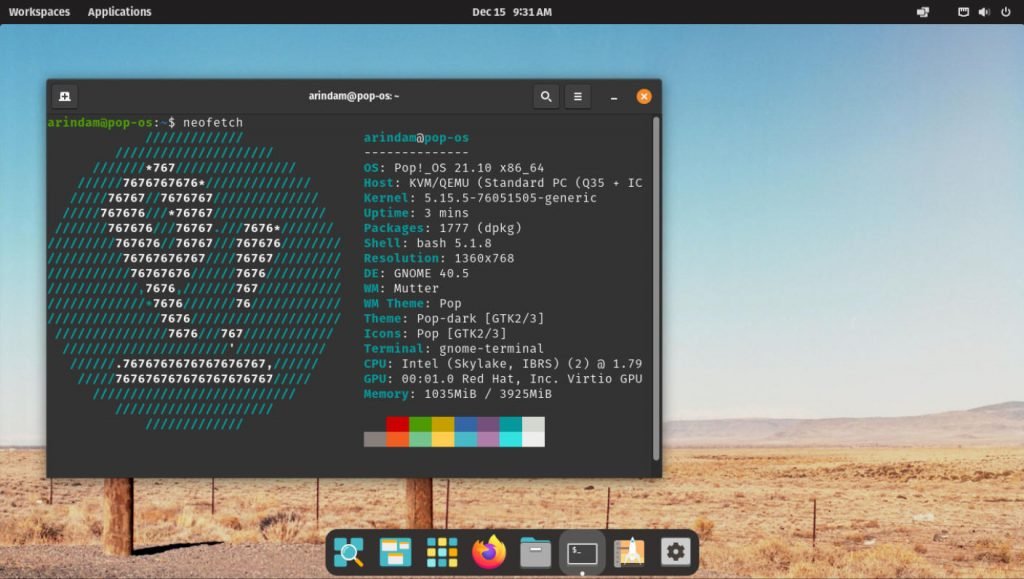
So, that’s about it. If you are planning to upgrade, go for it. It is stable and should work without any glitches.
In case if you run into issues, let me know in the comment box below.