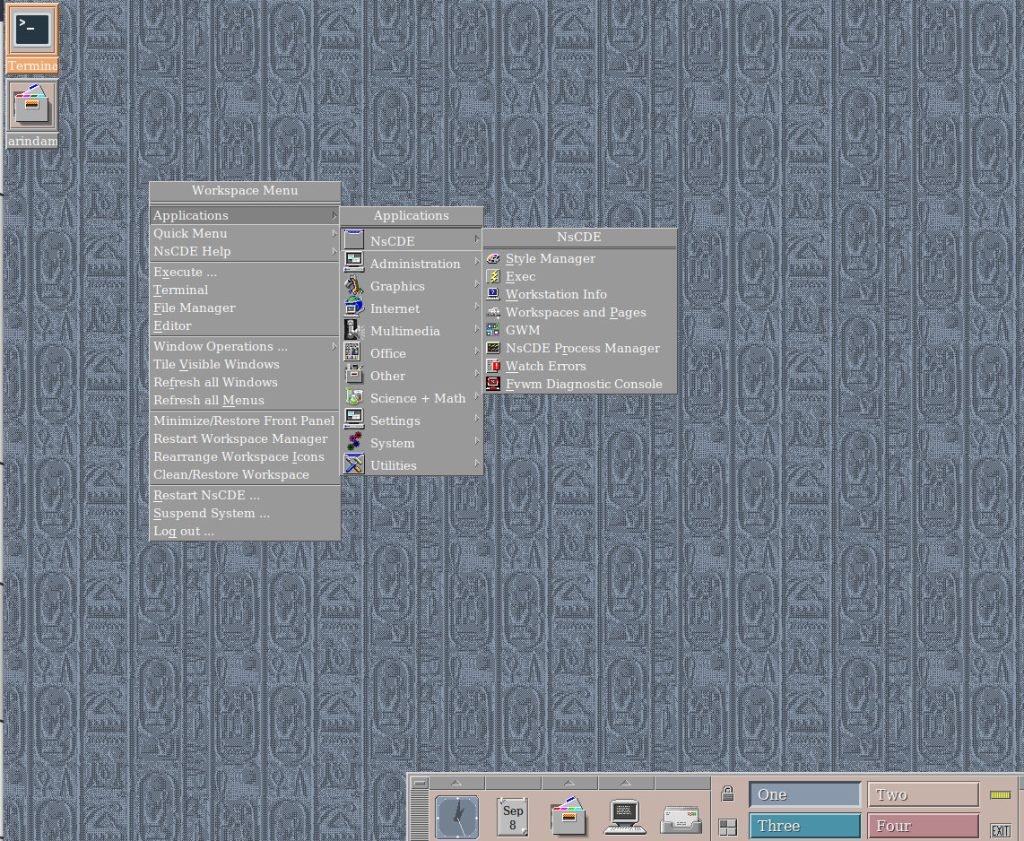A review and installation guide of the NsCDE (Not so common desktop environment) in Debian, Ubuntu Linux.
If you’ve been pining for the nostalgia of the Common Desktop Environment (CDE) that graced UNIX systems back in the ’90s, but also yearn for a modern, robust, and highly customizable desktop experience, then NsCDE might just be your answer. In this review, we’ll dive into what NsCDE is all about, why it exists, and who it’s meant for.
Table of Contents
About NsCDE
NsCDE is a desktop environment that pays homage to the classic CDE while infusing it with modern power and flexibility. Think of it as a heavyweight FVWM theme on steroids, with a unique blend of free software components, custom FVWM applications, and extensive configuration options. It’s essentially a bridge between the beloved CDE look and a fast, adaptable environment tailored for today’s UNIX-like and Linux systems.
Visually, NsCDE is a blast from the past, replicating CDE’s distinctive appearance. It supports CDE backdrops and palettes while offering a theme generator for various interfaces like Xt, Xaw, Motif, GTK2, GTK3, Qt4, and Qt5. This means you can enjoy that retro aesthetic across nearly all your X11 applications.
But NsCDE is more than just a visual throwback. It comes packed with powerful FVWM concepts, modern applications, and enhanced font rendering. The result? A comfy retro environment that’s not just eye candy but a genuinely functional workspace, ideal for those who still cherish the CDE look.
And here’s the kicker: NsCDE isn’t confined to its own world. It can be integrated into existing desktop environments as an FVWM window manager wrapper, handling sessions and adding extra desktop functionality.
How to Install NsCDE in Debian and Ubuntu
Thanks to the huge work that went into NsCDE, it can integrate well on top of modern Linux distributions and desktops. For example, you can install NsCDE on Debian or Ubuntu systems running GNOME, KDE Plasma or Xfce desktop.
It comes with pre-compiled deb and rpm packages, which makes the installation a breeze.
Here’s how you can install it in Debian/Ubuntu systems.
- Go to the official download page using the link below.
- Download the
deborrpmpackage as per your Linux distributions. For this demo, I used Debian 12. Hence, I downloaded thedebfile. - Open a terminal window and run the following command to install it. Change the package name according to your downloaded version.
sudo dpkg -i nscde_2.3-3_amd64.deb
- The above command will likely fail for Debian due to the
stalonetraypackage. If it fails, run the following command so that apt can pull the required packages.
sudo apt --fix-broken install
- After installation is complete, reboot or log off your system.
- In the login screen, you should see “NsCDE” option. Choose it.
- For the first time, the NsCDE will ask you for several tweaks and options, such as screensaver options, default applications, etc. You can choose what you want to be configured. You can say “y/n” in each question.
- After set up, you will be logged into the NsCDE desktop.
- If you are using NsCDE or CDE for the first time, try to play around a bit to get the right-click or left-click options. Learn about the window “inconify” and controls.
- In addition, you can also start tweaking the NsCDE using the style manager to customize it further.
Performance
You might be wondering about its performance. Well, it’s really impressive, considering it is running in a modern Linux distribution.
At idle, this test version of NsCDE takes about 680 MB of RAM, and the CPU is around 1% on virtual machine set up. It’s very lightweight with a classic look.
Should you use it?
Let’s be clear: NsCDE isn’t for everyone. It’s tailor-made for UNIX-oriented users, technical folks, and those who appreciate the nuances of a classic desktop environment. This might not be your cup of tea if you’re new to Linux or UNIX-like systems.
NsCDE’s primary mission is to revive the CDE look and feel, but with a polished touch. It’s designed for those who prefer the classic charm of CDE over the modern trends of Windows and GNOME. If you’re an older, seasoned system administrator, a programmer, or simply someone with a Unix background, NsCDE could be your digital haven.
Now, you might wonder, why not just use the original open-source CDE? Well, while the original CDE has its charm, it’s rooted in the ’90s and lacks some modern conveniences. NsCDE addresses this by retaining the CDE look but enhancing it with features like XFT font rendering, dynamic application changes, and a superior window manager in FVWM. It strikes a balance between nostalgic aesthetics and contemporary functionality.
Wrapping Up
In essence, NsCDE offers the best of both worlds – the timeless appeal of CDE with the flexibility and functionality to cater to your personal preferences.
So, if you’re ready to step back in time while enjoying the comforts of the present, give NsCDE a try on your Debian system. It might just become your new old-school favourite.
Cheers.