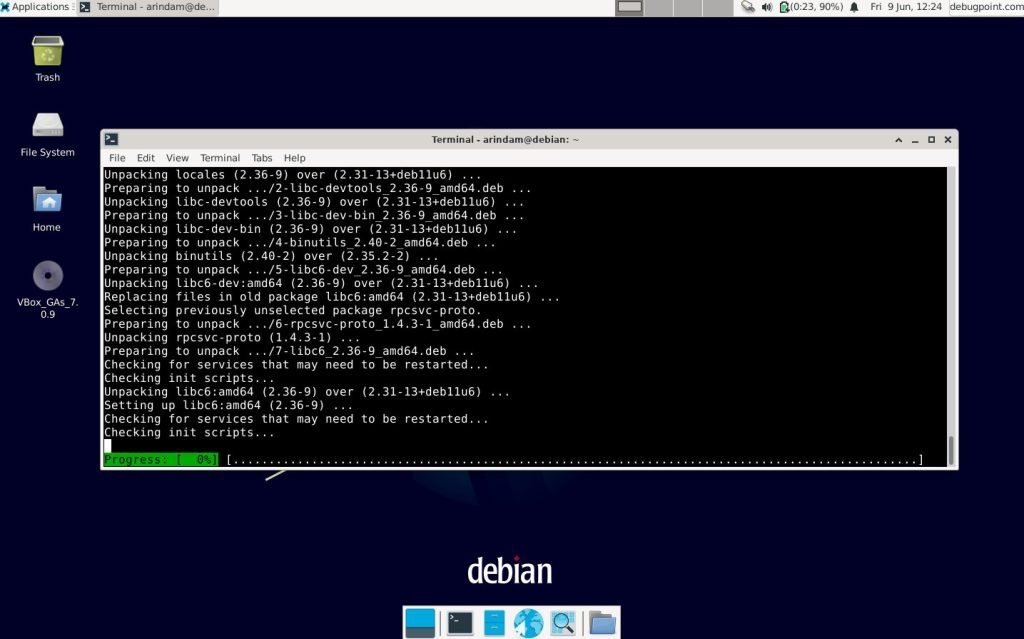Here’s how you can upgrade to Debian 12 “Bookworm” from Debian 11 “Bullseye”.
Debian 12 Bookworm is releasing shortly. If you are running Debian 11 Bullseye, you can plan to upgrade your desktop or server now. However, it is recommended that you wait until the first point release, i.e. 12.1 of Debian Bookworm, for critical server upgrades.
That said if you want to check out the cool features of Debian 12, check out this article. Here are the detailed steps to upgrade.
Upgrade to Debian 12 from Debian 11
- Whether you are running a Debian server or any desktop version, make sure to take backups of critical data. For example, you might want to take backups of your documents for a desktop. If it is a server, keep a note of the services you are running. You can use rsync or any other utilities to do that.
- Debian 12 is introducing a new repo, “non-free-firmware”, for proprietary drivers and packages. If you are using any “closed-source” network, display, graphics or any other drivers, you may need to configure them after the upgrade.
- For network drivers, make sure to note down the content of the
/etc/network/interfacesand/etc/resolv.conffiles somewhere safe. If you lose network connection after the upgrade is complete, you can set it up easily by following this guide.
- From the command prompt, run the following command to make sure Debian 11 is up to date with security and other packages.
sudo apt update sudo apt upgrade sudo apt full-upgrade sudo apt autoremove
- Once the above commands are complete, reboot the Debian 11 system.
sudo systemctl reboot
- Note down a few pieces of information about Debian 11. This is important for servers. These include the Kernel version and the Debian version. The reason is you can verify the same commands below after the upgrade whether the upgrade is successful.
- For example, the system I am trying to upgrade is Debian 11.7, and Kernel is 5.10.
uname -mr
Example output:
5.10.0-23-amd64 x86_64
cat /etc/debian_version
Example output:
11.7
- Take backups of the APT source file to any directory of your choice.
sudo cp -v /etc/apt/sources.list /home/arindam/ sudo cp -vr /etc/apt/sources.list.d/ /home/arindam/
- Open the
/etc/apt/sources.listfile and add the Debian 12 “bookworm” code name by replacing “bullseye“.
sudo nano /etc/apt/sources.list
- Here’s the file before the changes in my test system for your reference.
deb http://deb.debian.org/debian/ bullseye main deb-src http://deb.debian.org/debian/ bullseye main deb http://security.debian.org/debian-security bullseye-security main deb-src http://security.debian.org/debian-security bullseye-security main deb http://deb.debian.org/debian/ bullseye-updates main deb-src http://deb.debian.org/debian/ bullseye-updates main
- Here’s the file after the changes. The mirror URLs below are for default settings. If you are using a different Debian mirror, keep those unchanged.
deb http://deb.debian.org/debian/ bookworm main deb-src http://deb.debian.org/debian/ bookworm main deb http://security.debian.org/debian-security bookworm-security main deb-src http://security.debian.org/debian-security bookworm-security main deb http://deb.debian.org/debian/ bookworm-updates main deb-src http://deb.debian.org/debian/ bookworm-updates main deb http://deb.debian.org/debian bookworm non-free non-free-firmware deb-src http://deb.debian.org/debian bookworm non-free non-free-firmware deb http://deb.debian.org/debian-security bookworm-security non-free non-free-firmware deb-src http://deb.debian.org/debian-security bookworm-security non-free non-free-firmware deb http://deb.debian.org/debian bookworm-updates non-free non-free-firmware deb-src http://deb.debian.org/debian bookworm-updates non-free non-free-firmware
Note: From Debian 12 Bookworm onwards, the Debian team created a new repo non-free-firmware, to package the non-free packages. Hence, the last three sections included the same in the above example.
- Save the file and exit.
- Open the terminal and run the following command to start the upgrade process.
sudo apt update sudo apt full-upgrade
- During the upgrade, the installer might ask you about several services being restarted. Hit yes after carefully reading the messages. Also, if you see any prompts with
":", hit"q"to quit the message.
- Wait for the download and installation of the packages.
- After the upgrade is complete, reboot your Debian desktop or server.
sudo systemctl reboot
Check the upgrade status
After reboot, verify whether you are running Debian 12. You can check the Debian version using the following file.
cat /etc/debian_version
Example output:
- Also, if you have just upgraded to a Debian 12 server, make sure to verify services running, such as HTTP, ssh and so on. You can use the below systemd command to learn about the services running.
systemctl list-units --type=service
Conclusion and cleaning up
After you verified all the steps are complete, you may want to run apt autoremove to clean up unwanted packages. But be careful while doing it.
sudo apt --purge autoremove
So, that’s the brief set of steps to upgrade to Debian 12. I hope your upgrade goes smoothly. If you are running Debian 11 on a critical server, do not upgrade now. Wait for the Debian 12.1 release.
For more information about the Debian upgrade, visit the official documentation.
Finally, don’t forget to let us know how your upgrade went.