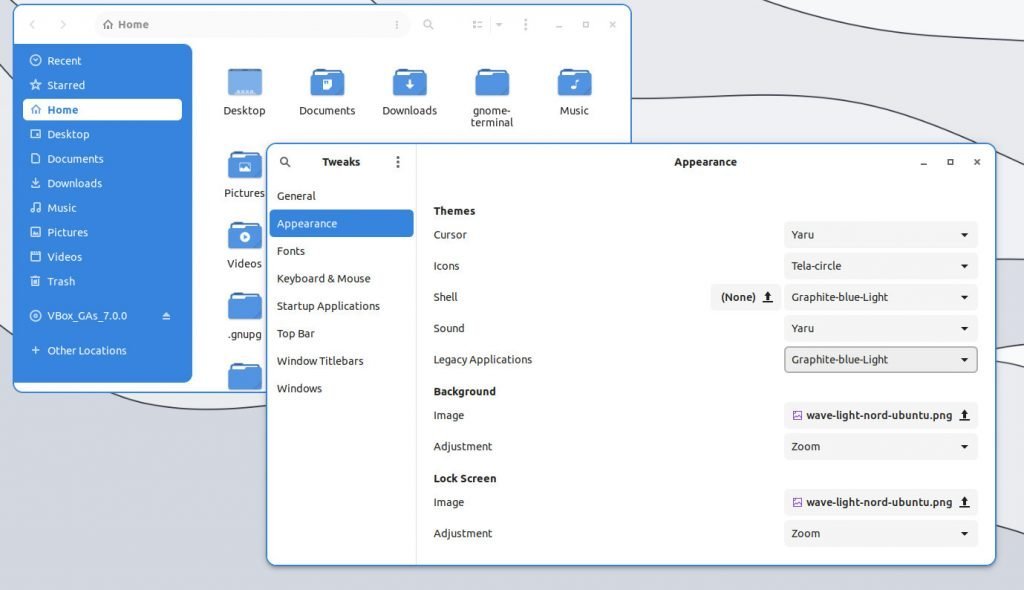Experience the Graphite theme for the GNOME desktop, which supports GTK4 and brings several variants with a dark-and-light combo.
If you are looking for a unique theme that concentrates on grey or dark grey, try the Graphite theme for the GNOME desktop.
The Graphite theme’ brings several variants’ main attraction is the thick border with the combination of variants of grey, black, Nord and other items. You can also tweak the thickness using several options.
Plus, it combines with some stunning wallpapers as a part of the setup to give you the best GNOME look.
Here are some official screenshots for you before you head to downloading and installing it.
Table of Contents
Installing Graphite Theme
This theme needs some additional packages to work correctly. Open a terminal and install the following three packages.
For Ubuntu:
sudo apt install sassc gnome-themes-extra gtk2-engines-murrine
For Fedora:
sudo dnf install sassc gnome-themes-extra gtk-murrine-engine
For Arch Linux with GNOME
sudo pacman -S --needed sassc gnome-themes-extra gtk-murrine-engine
Download the theme from GitHub using the below link. Once downloaded, extract the files.
There is an install.sh script inside the extracted folder. Open a terminal and run the following to install the theme. Make sure to create .themes and .icons folders in your home directory (if not present).
./install.sh
This will install the basic variants with a grey colour.
But the theme is much more than that. There are colour variants which you can install. Each colour comes with light and dark pairs. Plus, some tweaks.
So, rerun the command with the following parameters based on your desired colour. The -l option enables the libadwaita and GTK4 link, which is one of the best features of this theme.
./install.sh -l -t purple pink red orange yellow green teal blue
Or, you can run below to install them all.
./install.sh -l -t all
And the variants you want. I recommend installing some of them and, if needed, installing the rest.
./install.sh -l --tweaks nord
Instead of nord, you can also use the following options:
- black
- darker
- rimless
Install the wallpapers
There is a wallpaper folder inside the files that you extracted above. Go to that folder and run the script inside.
./install-wallpapers.sh
This will install some stunning wallpapers for you and should be available in the settings window. I must say, these are so good!
Now, it’s time to install an icon theme which is recommended for this theme.
Install icon theme: Tela Circle
The theme dev recommends the “Tela Circle” icon theme, which should pair nicely with this theme. So, head over to the below link and download the icon theme.
Once downloaded, extract the files. And run the install script.
./install.sh
Setting up
Once all the components are ready, ensure the following items are installed.
- Flatpak enabled (Guide)
- The extension manager app is installed (Guide)
- GNOME Tweaks is installed (Guide)
- User themes extension is installed
Now, open the GNOME Tweaks tool and go to the Appearance tab.
Set shell themes and legacy applications to your desired theme—and icon theme to Tela Circle.
And that’s it. Enjoy the stunning GTK4 Graphite theme.
Do let me know in the comment box which variant you like!